
Are you curious about KML files and how they work? Well, you’ve come to the right place. KML files, also known as Keyhole Markup Language files, are a crucial component in the world of GIS (Geographic Information Systems) and mapping. In this detailed guide, I’ll walk you through everything you need to know about KML files, from their creation to their usage in various applications.
Understanding KML Files
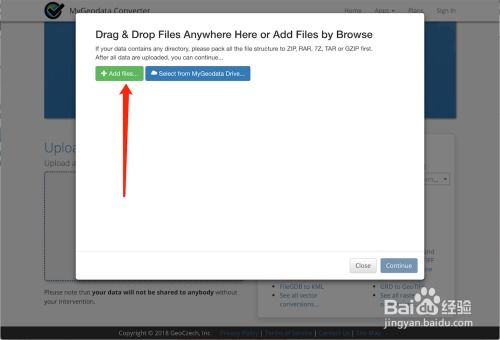
KML files are XML-based files that are used to display geographic data in applications like Google Earth and Google Maps. They are designed to store and transport geographic information, including points, lines, polygons, and other features. KML files are essentially a way to share and visualize geographic data across different platforms.
One of the key features of KML files is their ability to store information about the location, appearance, and behavior of features on a map. For example, a KML file can define a point on a map, specify its coordinates, and even include a description or a link to more information.
Creating KML Files

Creating a KML file can be done using various tools and software. Here are some common methods:
-
Using a GIS software like QGIS or ArcGIS, you can create and export KML files directly from your GIS projects.
-
Using online KML file generators, you can create simple KML files by inputting coordinates and other information.
-
Manually creating KML files using a text editor and writing XML code, although this is a more advanced and time-consuming method.
Once you have created your KML file, you can save it with a .kml extension. If you want to include images, videos, or other media, you can save the file with a .kmz extension, which is essentially a zipped folder containing the KML file and its associated media files.
Using KML Files in Google Earth

One of the most popular uses of KML files is in Google Earth. To use a KML file in Google Earth, follow these steps:
-
Open Google Earth on your computer.
-
Go to the “File” menu and select “Open.” Navigate to the location of your KML file and click “Open.”
-
Google Earth will automatically load the KML file, and you’ll see the features and data it contains displayed on the map.
You can also use KML files to create custom maps and visualizations. For example, you can create a KML file that shows the locations of all the restaurants in a particular city or a KML file that highlights the boundaries of a specific area.
Using KML Files in Other Applications
In addition to Google Earth, KML files can be used in various other applications, including:
-
Web Mapping Platforms: KML files can be used to create custom maps and visualizations on web mapping platforms like OpenLayers and Leaflet.
-
Mobile Apps: Some mobile apps, such as the popular hiking app AllTrails, use KML files to display trail data and other geographic information.
-
GIS Software: KML files can be imported into GIS software like QGIS and ArcGIS for further analysis and visualization.
Common KML File Elements
KML files are made up of various elements that define the geographic data and its appearance. Here are some of the most common KML file elements:






