
Programmatically Append File Names in a Folder: A Comprehensive Guide
Managing files in a folder can be a daunting task, especially when you need to append specific information to each file name. This guide will walk you through the process of programmatically appending file names in a folder, covering various methods and tools that can make your life easier.
Understanding the Basics

Before diving into the methods, it’s essential to understand the basics of file naming and folder structure. A file name is the name given to a file, which is used to identify it within a folder. A folder, also known as a directory, is a container for files and other folders.
When you append information to a file name, you are adding additional text to the existing name. This can be useful for organizing files, labeling them with specific information, or creating a consistent naming convention.
Method 1: Using PowerShell
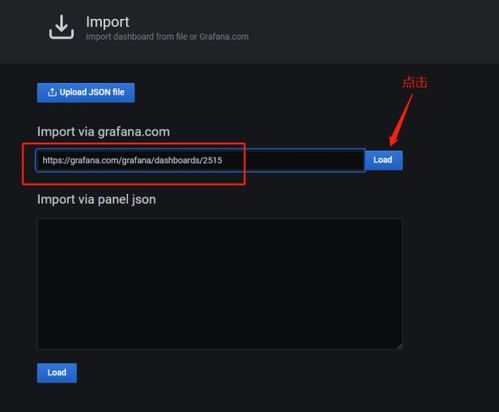
PowerShell is a powerful scripting language that comes with Windows operating systems. It allows you to automate tasks, including appending file names in a folder. Here’s how you can do it:
1. Open PowerShell by searching for “PowerShell” in the Start menu.
2. Navigate to the folder containing the files you want to modify.
3. Use the following command to append a specific string to each file name:
Get-ChildItem | Rename-Item -NewName { $_.Name -replace 'oldname', 'newname' }In this command, replace ‘oldname’ with the part of the file name you want to replace, and ‘newname’ with the new text you want to append.
Method 2: Using Python
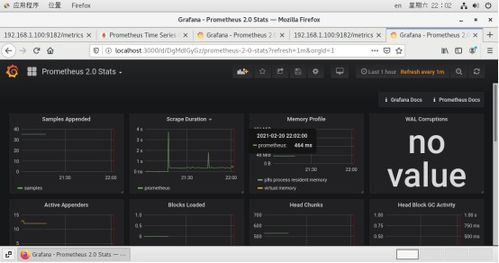
Python is a versatile programming language that can be used for various tasks, including file manipulation. Here’s how you can append file names in a folder using Python:
1. Open a text editor and create a new Python script.
2. Import the os module, which provides a way to interact with the operating system:
import os3. Define the folder path and the string you want to append:
folder_path = 'path/to/folder' append_string = 'newname' 4. Use the os.listdir() function to get a list of files in the folder:
files = os.listdir(folder_path) 5. Loop through the files and append the string to each file name:
for file in files: new_name = file + append_string os.rename(os.path.join(folder_path, file), os.path.join(folder_path, new_name)) 6. Save the script and run it to append the string to each file name in the folder.
Method 3: Using Command Prompt
Command Prompt is another built-in tool in Windows that can be used for file manipulation. Here’s how to append file names in a folder using Command Prompt:
1. Open Command Prompt by searching for “cmd” in the Start menu.
2. Navigate to the folder containing the files you want to modify.
3. Use the following command to append a specific string to each file name:
for %%f in () do ren "%%f" "%%f.txt" In this command, replace “%%f.txt” with the new file name you want to create by appending the string.
Method 4: Using a Batch File
A batch file is a script that contains a series of commands to be executed by the Windows command prompt. Here’s how to create a batch file to append file names in a folder:
1. Open Notepad and create a new batch file.
2. Add the following commands to the batch file:
for %%f in () do ( set "newname=%%f.txt" ren "%%f" "!newname!" ) 3. Save the file with a .bat extension, for example, “






