
Unlocking the Power of Data: How to Save a Pandas Series to File
Are you working with large datasets in Python and looking for an efficient way to save your data? If so, you’ve come to the right place. In this article, I’ll guide you through the process of saving a Pandas Series to a file, ensuring that your data is securely stored and easily accessible. Let’s dive in!
Understanding Pandas Series
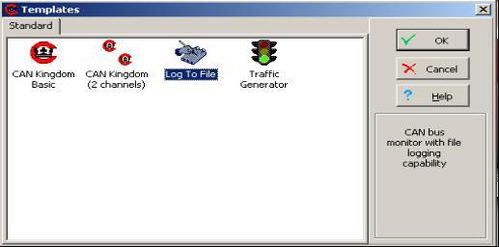
A Pandas Series is a one-dimensional labeled array capable of holding data of any type. It is similar to a column in a table and is often used to store and manipulate data in Python. Before we proceed with saving a Series to a file, it’s essential to understand its basic structure and properties.
| Property | Description |
|---|---|
| Index | Unique labels assigned to each element in the Series. |
| Data | The actual values stored in the Series. |
| dtype | Data type of the values in the Series. |
Now that we have a clear understanding of what a Pandas Series is, let’s move on to the process of saving it to a file.
Choosing the Right File Format
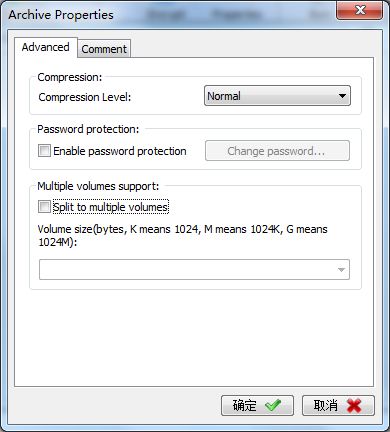
When saving a Pandas Series to a file, it’s crucial to choose the appropriate file format. The most common file formats for storing data are CSV, Excel, and HDF5. Each format has its own advantages and use cases, so let’s explore them briefly.
CSV
CSV (Comma-Separated Values) is a simple and widely used file format for storing data. It is human-readable and can be easily opened in most spreadsheet applications. However, CSV files do not support complex data types and can become inefficient for large datasets.
Excel
Excel files are excellent for storing and analyzing data, especially when dealing with complex data types and formulas. They offer a user-friendly interface and powerful features, but they can be large and may not be suitable for very large datasets.
HDF5
HDF5 (Hierarchical Data Format 5) is a powerful file format designed for storing large and complex datasets. It supports various data types, compression, and efficient access to data. However, it requires additional libraries to read and write, and it may not be as user-friendly as CSV or Excel.
Based on your specific needs, choose the file format that best suits your requirements. For simplicity, we’ll use the CSV format in this article.
Saving a Pandas Series to a CSV File
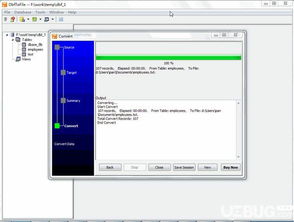
Now that we’ve chosen the file format, let’s proceed with saving a Pandas Series to a CSV file. Here’s a step-by-step guide:
- Import the Pandas library:
- Create a Pandas Series:
- Save the Series to a CSV file:
import pandas as pd
data = pd.Series([1, 2, 3, 4, 5], index=['a', 'b', 'c', 'd', 'e'])
data.to_csv('data.csv', header=True)
In the above code, we first import the Pandas library and create a Series with some sample data. Then, we use the to_csv method to save the Series to a CSV file named ‘data.csv’. The header=True parameter ensures that the index labels are included in the file.
Accessing the Saved Data
Once you’ve saved your Pandas Series to a file, you can easily access the data using various tools and libraries. Here are a few options:
Python
Load the CSV file into a Pandas DataFrame using the read_csv method:
df = pd.read_csv('data.csv')
Excel
Open the CSV file in Excel and use the built-in features to analyze and manipulate the data.
Other Tools
There are






