
Understanding the Text File: A Comprehensive Guide
Text files are an integral part of our digital lives, serving as the backbone for storing and sharing information. Whether you’re working on a document, coding a program, or simply organizing your notes, text files play a crucial role. In this detailed guide, we’ll explore the various aspects of text files, from their creation to their usage, and everything in between.
What is a Text File?
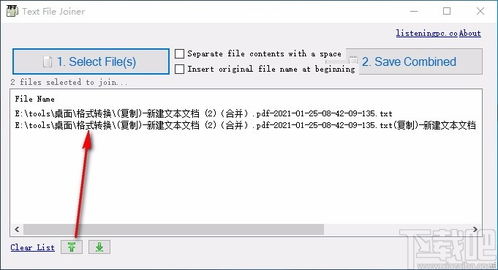
A text file is a type of computer file that contains plain text, which is data that is encoded in a character set. This means that the text file is composed of characters, such as letters, numbers, and symbols, that can be easily read and understood by humans. Text files are typically used for storing and transmitting textual information, such as documents, source code, and configuration files.
Types of Text Files
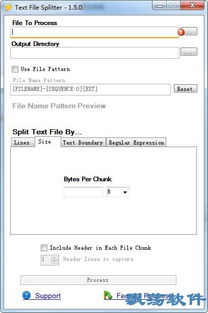
Text files can be categorized into different types based on their format and encoding. Here are some common types:
| Type | Description |
|---|---|
| ASCII | Contains characters encoded in the ASCII (American Standard Code for Information Interchange) character set, which includes 128 characters, including uppercase and lowercase letters, numbers, punctuation, and control characters. |
| UTF-8 | Contains characters encoded in the Unicode Transformation Format, which is a variable-length character encoding that can represent all characters in the Unicode standard. |
| UTF-16 | Contains characters encoded in the Unicode Transformation Format, which uses 16-bit code units to represent characters. |
| ANSI | Contains characters encoded in the ANSI (American National Standards Institute) character set, which is similar to ASCII but includes additional characters for non-English languages. |
Creating a Text File
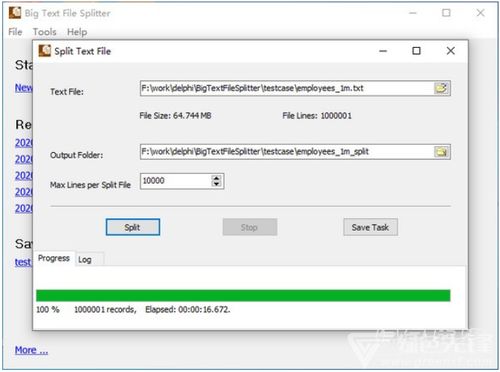
Creating a text file is a straightforward process. Here’s how you can do it on different operating systems:
-
On Windows:
1. Open Notepad or any other text editor.
2. Type the text you want to save.
3. Click “File” > “Save As” and choose a location to save the file.
4. In the “Save as type” dropdown, select “All Files (.)” to ensure the file is saved as a text file.
5. Enter a file name and click “Save” to create the text file.
-
On macOS:
1. Open TextEdit or any other text editor.
2. Type the text you want to save.
3. Click “File” > “Save As” and choose a location to save the file.
4. In the “Format” dropdown, select “Plain Text” to ensure the file is saved as a text file.
5. Enter a file name and click “Save” to create the text file.
-
On Linux:
1. Open any text editor, such as gedit or nano.
2. Type the text you want to save.
3. Save the file by pressing “Ctrl + S” or by clicking “File” > “Save” and choosing a location to save the file.
Opening and Editing a Text File
Opening and editing a text file is also a simple process. Here’s how you can do it:
-
On Windows:
1. Double-click the text file to open it with Notepad or the default text editor.
2. Make the desired changes to the text.
3. Click “File” > “Save” to save the changes.
-
On macOS:
1. Double-click the text file to open it with TextEdit or the default text editor.
2. Make the desired changes to the text






