
Excel File Extensions: A Comprehensive Guide for Users
Excel, the widely-used spreadsheet software developed by Microsoft, is an essential tool for data analysis, financial modeling, and various other applications. One of the key aspects of Excel is its file extensions, which play a crucial role in determining the file format and compatibility. In this article, we will delve into the different Excel file extensions, their functionalities, and how they can enhance your Excel experience.
Understanding Excel File Extensions
Excel file extensions are the suffixes that follow the file name, separated by a dot. These extensions help identify the file format and ensure compatibility across different devices and software. The most common Excel file extensions are .xlsx, .xls, and .xlsm.
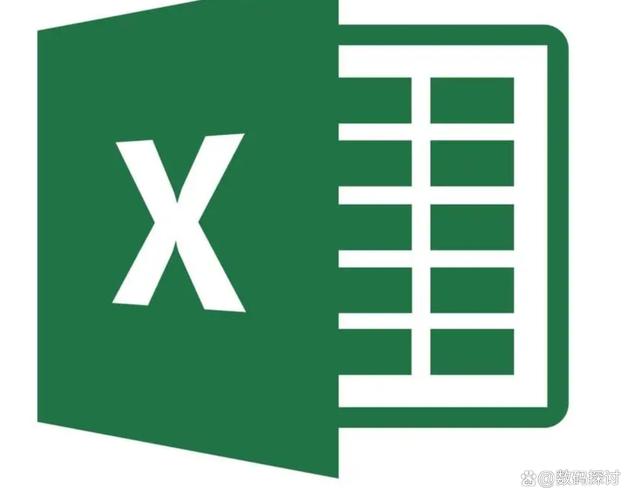
| File Extension | Description |
|---|---|
| .xlsx | Microsoft Excel Workbook (XML-based file format introduced in Excel 2007) |
| .xls | Microsoft Excel Workbook (Binary file format used in older versions of Excel) |
| .xlsm | Microsoft Excel Macro-Enabled Workbook (Similar to .xlsx, but supports macros) |
While these are the primary file extensions, there are other variations and related extensions that you might encounter. Let’s explore them in detail.
Common Excel File Extensions
1. .xlsx
The .xlsx file extension is the default file format for Excel 2007 and later versions. It is an XML-based file format that offers several advantages over the older .xls format. Some of the key features of .xlsx files include:
- Smaller file size compared to .xls files
- Support for advanced features like sparklines, conditional formatting, and data validation
- Compatibility with other Microsoft Office applications
2. .xls
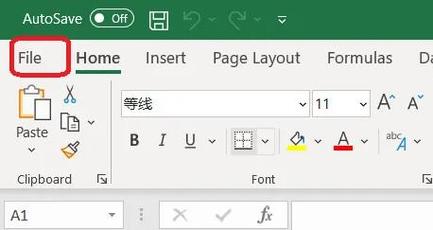
The .xls file extension is used by Excel 2003 and earlier versions. It is a binary file format that has been widely used for many years. While .xls files are still compatible with newer versions of Excel, they may lack some of the advanced features available in .xlsx files. Some limitations of .xls files include:
- Larger file size compared to .xlsx files
- Limited support for advanced features like sparklines and conditional formatting
3. .xlsm
The .xlsm file extension is similar to .xlsx, but it supports macros. Macros are small pieces of code that automate repetitive tasks in Excel. This file format is useful for users who rely on macros for their work. However, it is important to note that macros can pose security risks if they are not created by trusted sources.
Other Excel File Extensions
1. .xlsb
The .xlsb file extension is used for Excel Binary Workbook files. These files are similar to .xlsx files but are optimized for performance. They are useful for large datasets and complex calculations. However, .xlsb files are not compatible with older versions of Excel.
2. .xltx
The .xltx file extension is used for Excel Template files. Templates allow users to create custom workbook layouts and formats that can be reused for new workbooks. By using templates, you can save time and ensure consistency across your workbooks.
3. .xltm
The .xltm file extension is similar to .xltx, but it supports macros. This allows users to create custom templates with macros for automating tasks in Excel.
Conclusion
Excel file extensions are an essential aspect of the software, helping users identify file formats and ensure compatibility. By understanding the different file extensions and their functionalities, you can make informed decisions when working with Excel files. Whether you are using .xlsx, .xls, or other variations, knowing the file extensions can enhance your Excel experience and help you achieve your goals more efficiently.

