
Are you looking to automate the process of looping through a text file containing filenames? If so, you’ve come to the right place. In this article, I’ll guide you through creating a bash script that can efficiently handle this task. Let’s dive in!
Understanding the Basics
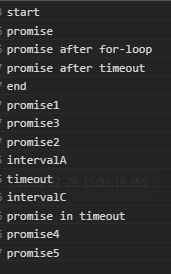
Before we start writing the script, it’s essential to understand the basics of bash scripting and how to work with text files. Bash, short for “Bourne Again SHell,” is a Unix shell and command language that provides a command-line interface for interacting with your computer. It’s widely used in Linux and macOS systems.
Text files, on the other hand, are simple files that contain plain text. They can be created and edited using any text editor, such as Notepad on Windows or TextEdit on macOS. In our case, the text file will contain a list of filenames that we want to process.
Creating the Script
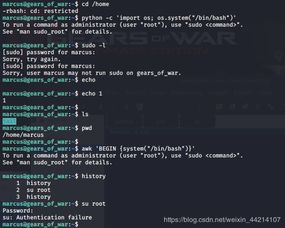
Now that we have a basic understanding of the tools we’ll be using, let’s create the script. Open your favorite text editor and create a new file called “loop_filenames.sh.” This file will contain our bash script.
At the top of the file, we need to specify the shebang line, which tells the system which interpreter to use. In this case, it’s bash:
!/bin/bashNext, we need to read the contents of the text file containing the filenames. Let’s assume the file is named “filenames.txt” and is located in the same directory as our script:
while IFS= read -r linedo echo "Processing file: $line" Add your code here to process the filedone < "filenames.txt"In this script, we use a "while" loop to iterate over each line in the "filenames.txt" file. The "IFS" variable is set to an empty string to avoid any issues with spaces in filenames. The "read" command reads each line into the "line" variable, and the "echo" command prints the filename to the console.
Processing the Files

Now that we have the filenames, we can add our code to process them. This could involve copying the files to another directory, renaming them, or performing any other task you need. Here's an example of how to copy the files to a new directory called "processed_files":
mkdir -p processed_filescp "$line" processed_files/This code creates the "processed_files" directory if it doesn't already exist and then copies the file specified by the "line" variable to that directory.
Running the Script
Once you've added your code to process the files, save the script and make it executable by running the following command in the terminal:
chmod +x loop_filenames.shNow, you can run the script by typing its name in the terminal:
./loop_filenames.shThis will process each file in the "filenames.txt" file according to the code you've written.
Handling Errors
When working with scripts, it's essential to handle errors gracefully. You can do this by checking for errors after each command and displaying an appropriate message. Here's an example of how to handle errors when copying files:
if cp "$line" processed_files/; then echo "Successfully copied $line to processed_files"else echo "Failed to copy $line to processed_files"fiThis code checks if the "cp" command was successful and prints a message accordingly.
Conclusion
Creating a bash script to loop through a text file of filenames is a straightforward process. By following the steps outlined in this article, you can automate the task of processing files based on a list of filenames. Remember to handle errors and test your script thoroughly to ensure it works as expected.
| Command | Description |
|---|---|
| !/bin/bash | Specifies the interpreter to use (bash in this case) |
| while IFS= read -r line | Starts a loop to read each line in the file |




