
Check if File Exists on Remote Server: A Detailed Guide for You
Ensuring that a file exists on a remote server is a crucial task for many developers and system administrators. Whether you’re automating file transfers, managing backups, or simply verifying the integrity of your data, knowing if a file is present on a remote server can save you time and prevent potential errors. In this guide, I’ll walk you through the process of checking if a file exists on a remote server using Python. Let’s dive in!
Understanding the Basics
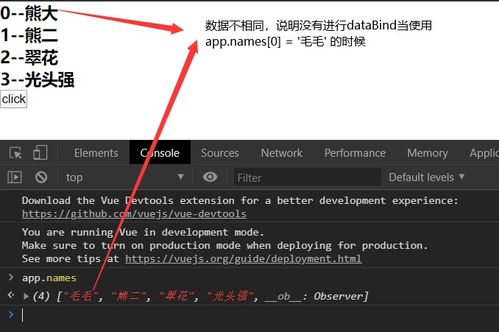
Before we get into the code, it’s essential to understand the basics of how to connect to a remote server and interact with its file system. Typically, you’ll need to use a protocol like FTP, SFTP, or SSH to establish a connection. For this guide, we’ll focus on using SSH, as it’s widely supported and offers secure file transfer capabilities.
Setting Up Your Environment
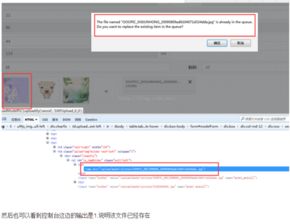
Before you start, make sure you have Python installed on your system. You’ll also need an SSH client, such as PuTTY for Windows or OpenSSH for macOS and Linux. Additionally, you’ll need the following Python packages:
| Package | Description |
|---|---|
| paramiko | Python implementation of the SSHv2 protocol |
| requests | HTTP library for Python |
You can install these packages using pip:
pip install paramiko requests
Connecting to the Remote Server
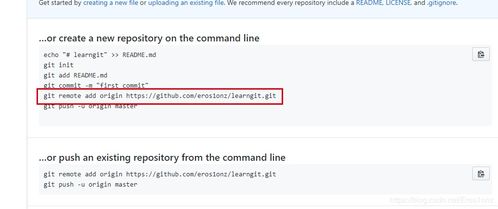
Once you have the necessary tools and libraries installed, you can start by connecting to the remote server. Here’s a basic example of how to establish an SSH connection using the paramiko library:
import paramikodef connect_to_server(host, port, username, password): client = paramiko.SSHClient() client.set_missing_host_key_policy(paramiko.AutoAddPolicy()) client.connect(host, port, username, password) return client
In this example, we define a function called connect_to_server that takes the host, port, username, and password as arguments. It creates an SSH client, sets the host key policy to automatically add the server’s host key to the known hosts file, and then connects to the server. The function returns the SSH client object, which you can use to execute commands on the remote server.
Checking for the File’s Existence
Once you have an SSH connection established, you can use the ls command to check if the file exists on the remote server. Here’s an example of how to do this:
import paramikodef check_file_exists(client, file_path): stdin, stdout, stderr = client.exec_command(f"ls {file_path}") if stdout.read().decode().strip() == file_path: return True else: return False Example usagessh_client = connect_to_server('example.com', 22, 'username', 'password')file_path = '/path/to/your/file.txt'file_exists = check_file_exists(ssh_client, file_path)print(f"The file {file_path} {'exists' if file_exists else 'does not exist'} on the remote server.")
In this example, we define a function called check_file_exists that takes the SSH client and the file path as arguments. It executes the ls command on the remote server and checks if the output includes the file path. If it does, the function returns True; otherwise, it returns False.
Handling Exceptions
When working with remote servers, it’s essential to handle exceptions that may occur during the connection or file existence check. Here’s an updated version of the check_file_exists function that includes exception handling:
import paramikodef check_file_exists(client, file_path): try: stdin, stdout, stderr = client.exec_command(f"ls {file_path}") if stdout.read().decode().strip() == file_path: return True else: return False except paramiko




