
Csv File: A Comprehensive Guide
CSV files, or Comma-Separated Values files, are a staple in the world of data management. They are simple, versatile, and widely used across various industries. Whether you’re dealing with small datasets or large ones, understanding how to work with CSV files is essential. In this guide, I’ll walk you through everything you need to know about CSV files, from their basic structure to advanced techniques.
Understanding the Basics
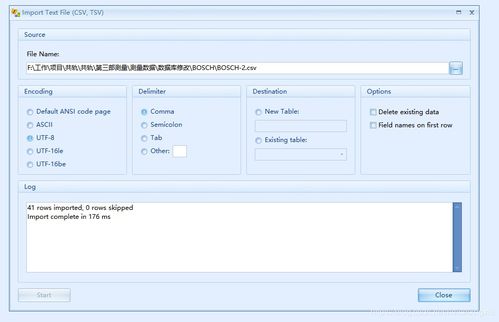
Csv files are plain text files that store data in a tabular format. Each line in a CSV file represents a record, and each record consists of fields separated by commas. For example:
Name,Age,CityAlice,30,New YorkBob,25,Los AngelesCharlie,35,Chicago
This CSV file contains three fields: Name, Age, and City. Each line represents a person’s information.
Opening and Reading a CSV File
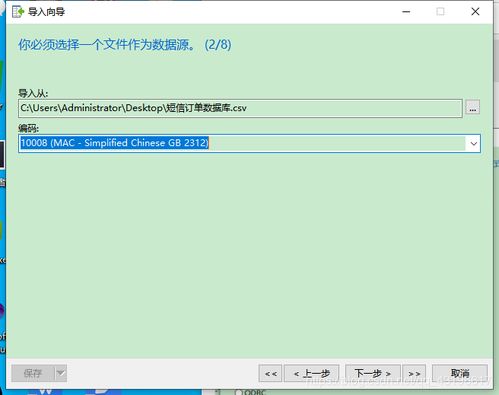
Python provides a built-in module called `csv` that makes it easy to work with CSV files. To open and read a CSV file, you can use the `csv.reader` class. Here’s an example:
import csvwith open('data.csv', 'r') as file: reader = csv.reader(file) for row in reader: print(row)
This code will read the `data.csv` file and print each row to the console.
Writing to a CSV File
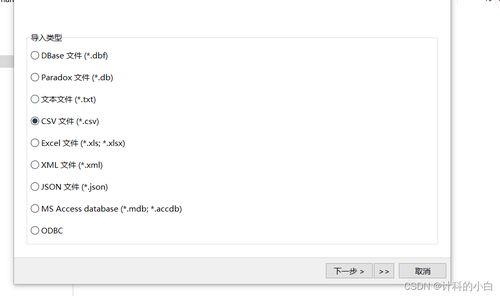
Writing to a CSV file is just as easy as reading from one. You can use the `csv.writer` class to create a CSV file and write data to it. Here’s an example:
import csvdata = [ ['Name', 'Age', 'City'], ['Alice', 30, 'New York'], ['Bob', 25, 'Los Angeles'], ['Charlie', 35, 'Chicago']]with open('output.csv', 'w', newline='') as file: writer = csv.writer(file) writer.writerows(data)
This code will create a new file called `output.csv` and write the data to it.
Handling Different Delimiters
While commas are the most common delimiter in CSV files, some files may use other delimiters, such as semicolons or tabs. The `csv.reader` and `csv.writer` classes allow you to specify the delimiter when opening or writing to a CSV file. Here’s an example:
import csvwith open('data.csv', 'r') as file: reader = csv.reader(file, delimiter=';') for row in reader: print(row)with open('output.csv', 'w', newline='') as file: writer = csv.writer(file, delimiter=';') writer.writerows(data)
This code will read and write CSV files using semicolons as the delimiter.
Using Dictionaries with Csv.DictReader and Csv.DictWriter
The `csv.DictReader` and `csv.DictWriter` classes provide a convenient way to work with CSV files using dictionaries. The keys of the dictionary represent the column names, and the values represent the data in each row. Here’s an example:
import csvdata = [ {'Name': 'Alice', 'Age': 30, 'City': 'New York'}, {'Name': 'Bob', 'Age': 25, 'City': 'Los Angeles'}, {'Name': 'Charlie', 'Age': 35, 'City': 'Chicago'}]with open('data.csv', 'w', newline='') as file: fieldnames = ['Name', 'Age', 'City'] writer = csv.DictWriter(file, fieldnames=fieldnames) writer.writeheader() writer.writerows(data)with open('data.csv', 'r') as file: reader = csv.DictReader(file) for row in reader: print(row)
This code will read and write CSV files using dictionaries.
Handling Large CSV Files
When working with large CSV files, it’s important to be efficient. The `csv.reader` and `csv.writer` classes are designed to handle large files efficiently. However, if you’re dealing with extremely large files, you may want to consider using a streaming approach. This approach allows you to process the file line by line without loading the entire file into memory.
import csvwith open('large_data.csv', 'r') as file: reader = csv.reader(file) for row in reader: Process each row here pass
This code will



