
Understanding the ‘file’ Command in Linux
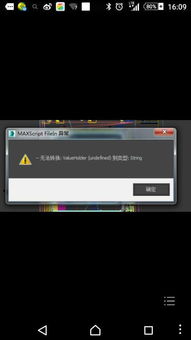
Have you ever come across a file on your Linux system and wondered what type it is? The ‘file’ command is a powerful tool that can help you identify the type of a file. Whether it’s a text file, an image, or a binary file, ‘file’ can provide you with the necessary information.
Basic Usage

Using the ‘file’ command is quite straightforward. Simply type ‘file’ followed by the name of the file you want to identify. For example, to find out the type of ‘example.txt’, you would run:
file example.txt
This command will output the type of the file, such as ‘ASCII text’ for a plain text file.
Identifying Multiple Files
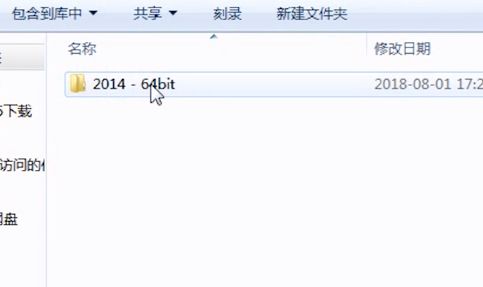
Would you like to identify the types of multiple files at once? No problem. Just separate the file names with spaces. For instance, to find out the types of ‘file1.jpg’ and ‘file2.pdf’, you would run:
file file1.jpg file2.pdf
This will display the types of both files, one after the other.
Using the ‘-i’ Option for MIME Types
The ‘-i’ option is particularly useful if you need to know the MIME type of a file. MIME types are used to identify the nature and format of a file, making them essential for web development and other applications. To get the MIME type of ‘example.png’, you would run:
file -i example.png
This will output the MIME type, such as ‘image/png; charset=binary’, which can be used in various scenarios.
Using the ‘-b’ Option for File Type Only
Do you need to process file types in a script? The ‘-b’ option can be handy in such cases. It allows you to output the file type only, without any additional information. To get the file type of ‘example.mp3’ using the ‘-b’ option, you would run:
file -b example.mp3
This will output the file type, such as ‘audio/mpeg’, which can be easily parsed by scripts.
Testing Compressed Files with the ‘-z’ Option
Are you dealing with compressed files and want to know their content type? The ‘-z’ option can help you with that. It attempts to decompress the file and test its content type. However, it does not actually extract the file to the disk. To test the content type of ‘archive.tar.gz’, you would run:
file -z archive.tar.gz
This will output the content type, such as ‘gzip compressed data’, based on the file header information.
Limitations of the ‘file’ Command
While the ‘file’ command is a valuable tool for identifying file types, it’s important to keep in mind its limitations. The command relies on file content or header information to make guesses about file types. This means it may not be 100% accurate in all cases, especially for encrypted, corrupted, or unusual files.
Additional Resources
For more information on the ‘file’ command, you can refer to the following resources:
| Resource | Description |
|---|---|
| GNU File Manual | The official manual for the ‘file’ command, providing detailed information on its usage and options. |
| Linux Man Page for ‘file’ | The Linux man page for the ‘file’ command, offering a quick reference to its usage and options. |
| Understanding the ‘file’ Command | An informative article that explains the ‘file’ command and its usage in detail. |




