
How to Reduce Picture File Size: A Comprehensive Guide
Reducing the file size of your images is a crucial skill in today’s digital age, whether you’re managing storage space, optimizing website load times, or preparing images for print. In this detailed guide, I’ll walk you through various methods and tools to effectively reduce the size of your picture files without compromising on quality.
Understanding Image File Sizes

Before diving into the methods, it’s essential to understand the factors that contribute to an image’s file size. These include the image format, resolution, color depth, and compression. Here’s a brief overview:
| Factor | Description |
|---|---|
| Image Format | File formats like JPEG, PNG, and GIF determine how the image is stored and compressed. |
| Resolution | Resolution refers to the number of pixels in an image, with higher resolutions resulting in larger file sizes. |
| Color Depth | Color depth determines the number of colors an image can display, with higher color depths leading to larger file sizes. |
| Compression | Compression reduces file size by removing redundant data, with lossless and lossy compression methods available. |
Now that we have a basic understanding of the factors, let’s explore the various methods to reduce picture file size.
1. Choose the Right Image Format
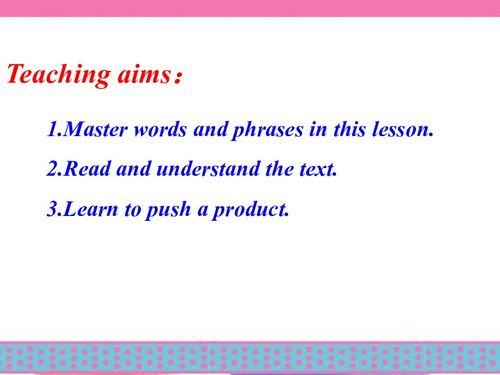
Switching to a more efficient image format can significantly reduce file size. Here are some popular formats and their characteristics:
| Format | Description | Best Use |
|---|---|---|
| JPEG | Lossy compression, supports millions of colors | Photographs, web images |
| PNG | Lossless compression, supports transparency | Web graphics, logos |
| GIF | Lossless compression, limited to 256 colors | Simple animations, web graphics |
For photographs, JPEG is often the best choice due to its efficient compression. For graphics with transparency, PNG is preferable. GIF is suitable for simple animations and graphics with limited color palettes.
2. Resize Your Images
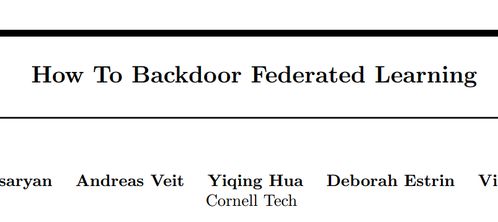
Resizing your images to a smaller resolution can significantly reduce file size. However, it’s crucial to maintain an appropriate balance between resolution and quality. Here’s how to resize your images effectively:
-
Use an image editing tool like Adobe Photoshop or GIMP to resize your images. Select the desired resolution and ensure the “Resample Image” option is enabled.
-
Choose the appropriate resampling algorithm, such as Bicubic Sharper (for photographs) or Bicubic (for graphics).
-
Adjust the image quality settings to balance file size and quality. For JPEGs, a quality setting between 60-80% is often sufficient.
3. Use Compression Tools
Compression tools can further reduce the file size of your images without altering their visual appearance. Here are some popular compression tools:


