
How to Run a C File in Terminal
Running a C file in the terminal is a fundamental skill for anyone working with the C programming language. Whether you’re a beginner or an experienced programmer, understanding how to execute a C program from the command line is essential. In this guide, I’ll walk you through the process step by step, ensuring you have a comprehensive understanding of how to run a C file in the terminal.
Setting Up Your Environment

Before you can run a C file, you need to have a C compiler installed on your system. The most common compiler is GCC (GNU Compiler Collection). Here’s how to set up your environment for different operating systems:
- On Windows: Download and install MinGW (Minimalist GNU for Windows) from here. Make sure to include the GCC compiler during the installation.
- On macOS: Install Xcode Command Line Tools by opening the Terminal and running
sudo xcode-select --install. This will install the necessary compilers and tools. - On Linux: Most Linux distributions come with GCC pre-installed. If not, you can install it using your package manager. For example, on Ubuntu, you can run
sudo apt-get install build-essential.
Writing Your C Program
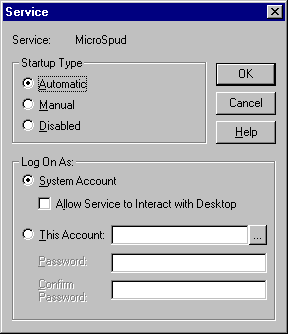
Once you have your environment set up, you can start writing your C program. Create a new file with a `.c` extension, such as `hello.c`, and open it in a text editor. Here’s a simple example of a C program that prints “Hello, World!” to the console:
include int main() { printf("Hello, World!"); return 0;} Save the file and close the text editor.
Compiling Your C Program
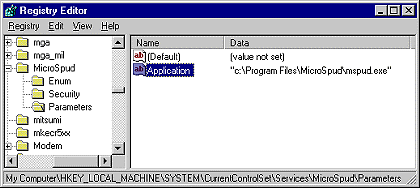
Now that you have your C program saved, you need to compile it using the GCC compiler. Open your terminal and navigate to the directory where your C file is located. Then, run the following command:
gcc -o hello hello.cThis command tells GCC to compile the `hello.c` file and create an executable named `hello` (without the `.c` extension). The `-o` flag specifies the output file name.
Running Your C Program
After compiling your C program, you can run it by simply typing the program name in the terminal:
./helloThis will execute the `hello` executable and display the “Hello, World!” message in the terminal.
Understanding Compilation Errors
During the compilation process, you may encounter errors. These errors can be due to syntax errors, missing libraries, or other issues. Here’s how to handle some common errors:
- Syntax Errors: These occur when you’ve made a mistake in your code, such as misspelling a variable name or using incorrect syntax. To fix syntax errors, carefully review your code and correct any mistakes.
- Missing Libraries: If your program relies on external libraries, you may encounter errors if those libraries are not installed. To resolve this, install the necessary libraries using your package manager or by downloading and installing them manually.
- Compilation Errors: These errors occur when the compiler encounters an issue that prevents it from compiling your code. To fix compilation errors, carefully read the error messages and make the necessary changes to your code.
Advanced Compilation Options
GCC offers various compilation options that can help you optimize your C program. Here are some commonly used options:






