
Using MSBuild to Modify a File Before Building Your Project
Are you looking to automate the process of modifying a file before building your project with MSBuild? If so, you’ve come to the right place. In this detailed guide, I’ll walk you through the steps and considerations involved in using MSBuild to modify a file before the build process begins.
Understanding the MSBuild Process
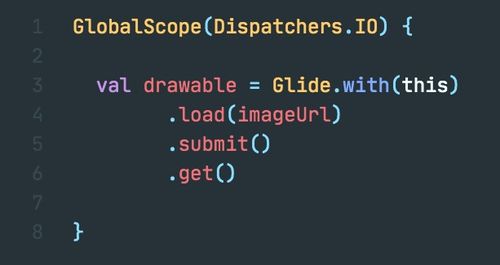
Before diving into the specifics of modifying a file with MSBuild, it’s important to have a basic understanding of how the MSBuild process works. MSBuild is a platform for building applications, and it uses a set of files to define the build process. These files are typically XML-based and contain information about the project, such as the files to be compiled, the tools to be used, and the order in which tasks should be executed.
Identifying the File to Modify
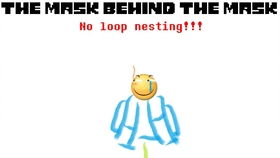
The first step in modifying a file with MSBuild is to identify the file you want to change. This could be a configuration file, a source file, or any other type of file that needs to be modified before the build process begins. Once you’ve identified the file, you’ll need to determine the specific changes you want to make.
Creating a Custom MSBuild Task
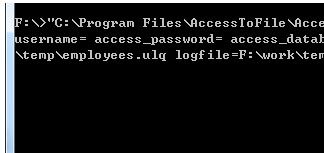
One way to modify a file with MSBuild is to create a custom MSBuild task. A task is a unit of work that can be executed as part of the build process. To create a custom task, you’ll need to write a class that inherits from the Microsoft.Build.Utilities.Task class. This class will contain the logic for modifying the file.
Here’s an example of a custom MSBuild task that modifies a text file:
using Microsoft.Build.Utilities;using System.IO;public class ModifyFileTask : Task{ [Required] public string FileName { get; set; } [Required] public string NewContent { get; set; } public override bool Execute() { if (!File.Exists(FileName)) { Log.LogError($"File {FileName} does not exist."); return false; } File.WriteAllText(FileName, NewContent); return true; }}Adding the Custom Task to Your MSBuild Project File
Once you’ve created your custom task, you’ll need to add it to your MSBuild project file. To do this, you’ll need to include the namespace of the task and then reference the class name. You can also add any parameters to the task that you want to pass in.
Here’s an example of how to add the custom task to your MSBuild project file:
<Project xmlns="http://schemas.microsoft.com/developer/msbuild/2003"> <UsingTask TaskName="ModifyFileTask" AssemblyFile="pathtoyourassembly.dll" /> <Target Name="BeforeBuild"> <ModifyFileTask FileName="pathtoyourfile.txt" NewContent="New content for the file." /> </Target></Project>Executing the Build Process
After adding the custom task to your MSBuild project file, you can execute the build process as usual. The custom task will be executed before the build process begins, and the file will be modified according to the logic defined in the task.
Considerations and Best Practices
When modifying a file with MSBuild, there are a few considerations and best practices to keep in mind:
-
Ensure that the file you’re modifying is not being used by another process. Modifying a file that’s currently in use can lead to unexpected results.
-
Be cautious when modifying files that are part of the build output. Modifying these files can cause the build process to fail.
-
Consider using version control to track changes to the file. This will help you keep track of changes and revert to previous versions if necessary.
By following these considerations and best practices, you can effectively use MSBuild to modify a file before the build process begins.
Conclusion
Modifying a file with MSBuild before the build process can be a powerful way to automate your build process and ensure that your files are in the correct state before the build begins. By creating a custom MSBuild task and adding it to your project file, you can easily modify files as needed. Just be sure to follow






