
Scan Files Linux: A Comprehensive Guide
Managing files on a Linux system can be a daunting task, especially when you’re dealing with a large number of files. Scanning files is an essential part of maintaining an organized and secure system. In this article, we’ll delve into the various methods and tools available for scanning files on Linux, providing you with a detailed and multi-dimensional introduction.
Understanding File Scanning
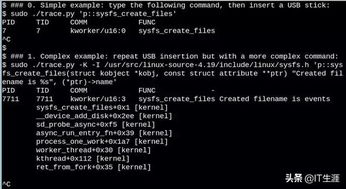
Before we dive into the specifics of scanning files on Linux, it’s important to understand what file scanning entails. File scanning involves examining files for specific characteristics, such as file type, size, permissions, and content. This process can help you identify and manage files more efficiently, as well as detect potential security threats.
Using the ls Command
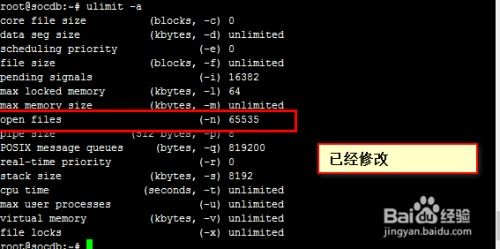
The ls command is a fundamental tool for listing files and directories in Linux. It can be used to scan files based on various criteria, such as file type, size, and permissions. Here’s how you can use the ls command to scan files:
ls -l /path/to/directory
This command will list all files and directories in the specified path, along with their details. You can filter the results by adding additional options, such as:
-a: List all files, including hidden ones.-t: Sort files by modification time.-S: Sort files by size.-r: Reverse the order of the list.
Using the find Command
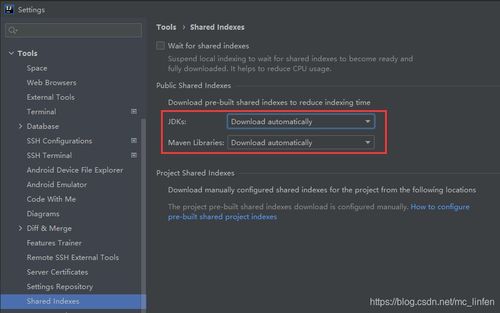
The find command is a powerful tool for searching files on Linux. It allows you to search for files based on various criteria, such as name, type, size, and permissions. Here’s an example of how to use the find command to scan files:
find /path/to/directory -type f -size +10M
This command will search for all files in the specified directory that are larger than 10 megabytes. You can add more criteria to the command to narrow down your search.
Using the grep Command
The grep command is a versatile tool for searching for strings within files. It can be used to scan files for specific content, which can be particularly useful for identifying potential security threats. Here’s an example of how to use the grep command to scan files:
grep "malware" /path/to/directory
This command will search for the string “malware” in all files within the specified directory. You can modify the search string to match your needs.
Using File Scanning Tools
There are several dedicated file scanning tools available for Linux, which can help you scan files for viruses, malware, and other security threats. Some popular file scanning tools include:
| Tool | Description |
|---|---|
| ClamAV | A popular open-source antivirus engine for Linux. |
| AVG | A free antivirus solution for Linux, offering real-time protection. |
| Bitdefender | A comprehensive antivirus solution for Linux, with a range of features. |
These tools can be installed and configured on your Linux system to scan files for potential threats, ensuring the security of your system.
Conclusion
Scanning files on Linux is an essential part of maintaining an organized and secure system. By using the ls, find, and grep commands, as well as dedicated file scanning tools, you can efficiently manage and secure your files. Remember to regularly scan your files to ensure the integrity and security of your Linux system.






