What is Zip File Extension?
Have you ever come across a file with a .zip extension? If yes, you’re not alone. The .zip file extension is one of the most widely used file formats in the world. But what exactly is it, and how does it work? Let’s dive into the details and explore the multifaceted world of .zip files.
What is a .zip File?

A .zip file is a compressed file format that allows you to store multiple files and folders in a single file. It’s like a virtual box where you can pack your files and folders, making them easier to store, share, and send over the internet. The compression process reduces the file size, which can be particularly useful when dealing with large files or limited storage space.
How Does a .zip File Work?
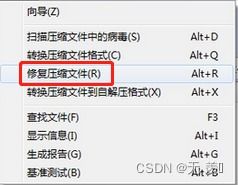
When you create a .zip file, the program compresses the contents of the files and folders you’ve selected. This compression process removes unnecessary data, making the file smaller. The compressed file is then stored with a .zip extension. To access the contents of the .zip file, you need to extract it using a program that supports the .zip format, such as WinRAR, 7-Zip, or the built-in compression tools in Windows and macOS.
Why Use a .zip File?

There are several reasons why you might want to use a .zip file:
-
Save Storage Space: Compressing files into a .zip format can significantly reduce the amount of storage space required.
-
Easier File Sharing: .zip files are easy to share over the internet, as they can be uploaded to cloud storage services or sent via email.
-
Organize Files: You can group multiple files and folders into a single .zip file, making it easier to manage and organize your files.
-
Security: Some .zip programs offer password protection and encryption, allowing you to secure your files and folders.
How to Create a .zip File
Creating a .zip file is a straightforward process:
-
Select the files and folders you want to compress.
-
Right-click on the selected files and folders, then choose “Send to” > “Compressed (zipped) folder” (Windows) or “Compress” (macOS).
-
Alternatively, you can use a third-party program like WinRAR or 7-Zip to create a .zip file. Simply open the program, add the files and folders you want to compress, and click “Create” or “Add to archive.”
How to Extract a .zip File
Extracting a .zip file is just as easy:
-
Right-click on the .zip file and choose “Extract All” (Windows) or “Extract” (macOS).
-
Choose the destination folder where you want to extract the files and folders.
-
Click “Extract” or “OK” to begin the extraction process.
Common .zip File Programs
Several programs support the .zip file format. Here are some of the most popular ones:


