
Zip Files Application: A Comprehensive Guide for Users
Managing files on your computer can be a daunting task, especially when you have a large number of files that need to be stored, shared, or transferred. This is where the zip files application comes into play. In this detailed guide, I will walk you through everything you need to know about zip files, from their creation to their usage in various scenarios.
What is a Zip File?
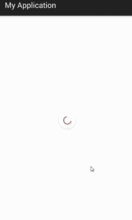
A zip file is a compressed file format that allows you to store multiple files and folders into a single file. This compression reduces the size of the files, making them easier to store, share, and transfer. The zip file format is widely supported across different operating systems and devices, making it a popular choice for file management.
Creating a Zip File

Creating a zip file is a straightforward process. Most operating systems come with built-in tools to create zip files. Here’s how you can create a zip file on different platforms:
-
On Windows:
- Right-click on the folder or file you want to compress.
- Select “Send to” and then choose “Compressed (zipped) folder” from the dropdown menu.
-
On macOS:
- Right-click on the folder or file you want to compress.
- Select “Compress [file name]” from the dropdown menu.
-
On Linux:
- Open a terminal window.
- Use the “zip” command followed by the name of the zip file and the files/folders you want to compress. For example:
zip myzipfile.zip file1.txt file2.txt
Extracting Zip Files
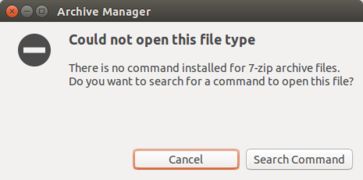
Once you have a zip file, you may need to extract its contents. Here’s how to do it on different platforms:
-
On Windows:
- Right-click on the zip file.
- Select “Extract All” from the dropdown menu.
- Choose a destination folder for the extracted files.
-
On macOS:
- Double-click on the zip file.
- The contents will be automatically extracted to a new folder with the same name as the zip file.
-
On Linux:
- Open a terminal window.
- Use the “unzip” command followed by the name of the zip file. For example:
unzip myzipfile.zip
Using Zip Files for File Management
Zip files are incredibly useful for file management. Here are some scenarios where zip files can help you organize your files:
-
Backup: You can create a zip file of important documents and store it on an external drive or cloud storage for safekeeping.
-
Archiving: If you have a large number of files that you don’t need to access frequently, you can compress them into a zip file and store them in a separate folder.
-
Sharing: Zip files make it easier to share multiple files with others, as you can send a single file instead of multiple individual files.
-
Transferring: Compressing files into a zip file can significantly reduce the file size, making it easier to transfer them via email or other file-sharing services.
Zip File Security
Zip files can also be used to secure your data. You can create password-protected zip files to prevent unauthorized access to sensitive information. Here’s how to create a password-protected zip file on different platforms:
-
On Windows:
- Right-click on the zip file.
- Select “Properties” from the dropdown menu.
- Go to the “Security” tab.
- Click on “Advanced” and then “Change permissions.” Add a new user or group,




