
Btrfs File Systems: A Comprehensive Guide
Btrfs, which stands for “B-Tree Filesystem,” is a relatively new but rapidly evolving file system designed for Linux. It offers a wide range of features that make it an attractive choice for both personal and enterprise use. In this article, we will delve into the various aspects of Btrfs, providing you with a detailed and multi-dimensional introduction.
What is Btrfs?

Btrfs is a copy-on-write, snapshot-oriented file system that is designed to be robust, scalable, and flexible. It was initially developed by Oracle and has since been adopted by the Linux community. One of the key features of Btrfs is its ability to handle large files and file systems efficiently, making it suitable for use in environments where large amounts of data are stored and managed.
Features of Btrfs
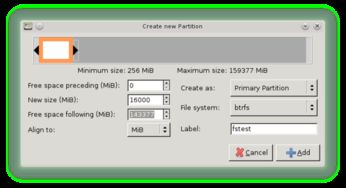
Btrfs comes with a host of features that set it apart from other file systems. Here are some of the most notable ones:
-
Subvolumes: Btrfs allows you to create multiple subvolumes within a single file system, each with its own set of properties and quota limits. This makes it easy to manage different types of data within the same file system.
-
snapshots: Btrfs supports snapshots, which are essentially read-only copies of a file system at a specific point in time. This feature is particularly useful for backup and recovery purposes.
-
Compression: Btrfs can compress data on the fly, which can help reduce disk space usage and improve performance.
-
Checksums: Btrfs uses checksums to ensure data integrity, making it less prone to corruption.
-
Dynamic resizing: Btrfs file systems can be resized on the fly, without the need to unmount and remount the file system.
How to Install Btrfs
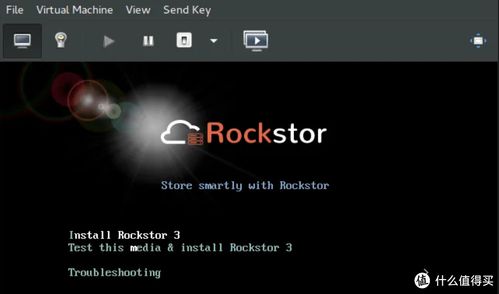
Installing Btrfs is relatively straightforward. Here’s a step-by-step guide:
-
Update your package manager:
sudo apt update
-
Install the necessary packages:
sudo apt install btrfs-progs
-
Partition your disk:
sudo fdisk /dev/sdx
Here, replace /dev/sdx with the name of your disk. Create a new partition and set the file system type to “btrfs”.
-
Format the partition:
sudo mkfs.btrfs /dev/sdx1
-
Mount the file system:
sudo mount /dev/sdx1 /mnt
Using Btrfs Subvolumes
Subvolumes are a powerful feature of Btrfs that allow you to create multiple file systems within a single file system. Here’s how to create and use subvolumes:
-
Enter the Btrfs command-line interface:
sudo btrfs subvolume create /mnt/home
-
Set the default subvolume:
sudo btrfs subvolume set-default /mnt/home
-
Mount the subvolume:
sudo mount -o subvol=/mnt/home /dev/sdx1 /mnt
Creating Snapshots
Snapshots are a great way to create backups of your file system. Here’s how to create a snapshot:
-
Enter the Btrfs command-line interface:
sudo btrfs subvolume snapshot /mnt/home /mnt/home-snapshot
-
Verify the snapshot:
sudo ls /mnt/home-snapshot
Performance and Scalability
Btrfs is designed to handle large file systems and large files efficiently. Here are some performance and scalability metrics:
| Feature | Value |
|---|---|
| Maximum file size | 16 TiB |





