
Using Google Drive API to Copy Files to a Folder: A Detailed Guide for You
Managing files in Google Drive can be a breeze with the help of the Google Drive API. One of the most common tasks is copying files to a specific folder. In this guide, I’ll walk you through the process step by step, ensuring you have a seamless experience. Whether you’re a developer or a regular user looking to streamline your file management, this guide is tailored just for you.
Understanding the Google Drive API
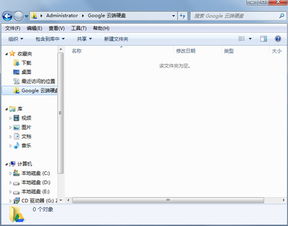
The Google Drive API allows you to interact with your Google Drive files programmatically. To copy a file to a folder, you’ll need to use the Files resource of the API. Before you start, make sure you have the necessary credentials and have enabled the Google Drive API for your project.
Setting Up Your Environment
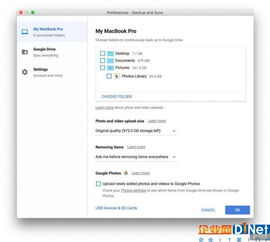
Before you dive into copying files, you need to set up your development environment. Here’s a quick rundown:
| Step | Description |
|---|---|
| 1 | Go to the Google Cloud Console (https://console.cloud.google.com/) |
| 2 | Create a new project or select an existing one |
| 3 | Enable the Google Drive API for your project |
| 4 | Create credentials (OAuth 2.0 client ID and client secret) |
| 5 | Download the credentials file (json) |
Authenticating with the Google Drive API
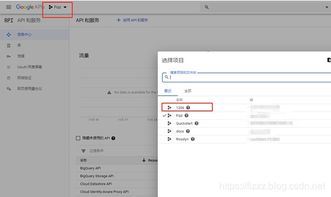
Authentication is crucial for accessing the Google Drive API. You can use OAuth 2.0 to authenticate your application. Here’s a brief overview of the process:
- Direct the user to the authorization URL provided by the Google API client library.
- The user logs in to their Google account and authorizes your application.
- Your application receives an authorization code.
- Exchange the authorization code for an access token.
- Use the access token to make authorized API calls.
Copying a File to a Folder
Now that you’re authenticated, you can start copying files. Here’s a step-by-step guide:
- Get the ID of the folder where you want to copy the file.
- Get the ID of the file you want to copy.
- Use the Files resource to copy the file to the specified folder.
Here’s an example of how you can copy a file using the Google Drive API client library in Python:
from googleapiclient.discovery import buildfrom google.oauth2.credentials import Credentials Load credentials from the credentials filecredentials = Credentials.from_authorized_user_file('credentials.json', SCOPES) Build the service objectservice = build('drive', 'v3', credentials=credentials) Get the folder IDfolder_id = 'your-folder-id' Get the file IDfile_id = 'your-file-id' Copy the file to the folderfile_metadata = { 'name': 'new-name', 'parents': [folder_id]}file = service.files().copy(fileId=file_id, body=file_metadata).execute()print('File copied to folder: %s' % file['name'])
Handling Errors
When working with APIs, it’s important to handle errors gracefully. The Google Drive API provides detailed error messages that can help you troubleshoot issues. Here are some common errors and their possible causes:
| Error Code | Description | Possible Cause |
|---|---|---|
| 401 | Unauthorized | Invalid credentials or missing scopes |




