
How Do I Edit a PDF File?
Editing a PDF file can be a daunting task, especially if you’re not familiar with the tools at your disposal. However, with the right approach and a bit of guidance, you can easily make changes to your PDF documents. In this article, I’ll walk you through various methods and tools to help you edit your PDF files effectively.
Understanding PDF Files

Before diving into the editing process, it’s essential to understand what a PDF file is. PDF stands for Portable Document Format, and it’s a file format that allows you to create and exchange documents reliably across different operating systems and devices. PDF files are often used for documents that need to be shared, printed, or archived, as they maintain the original formatting and layout of the document.
Using Adobe Acrobat

Adobe Acrobat is one of the most popular and comprehensive PDF editing tools available. If you have Adobe Acrobat installed on your computer, you can follow these steps to edit your PDF files:
- Open the PDF file in Adobe Acrobat.
- Click on the “Edit PDF” button in the right-hand pane.
- Select the text or object you want to edit.
- Make the necessary changes, such as adding, deleting, or modifying text.
- Save your changes by clicking “File” > “Save” or “File” > “Save As” to save a new version of the document.
Using Online PDF Editors
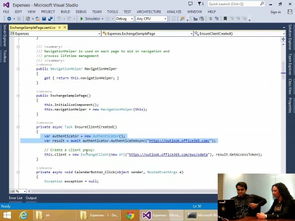
Online PDF editors are a convenient option if you don’t have Adobe Acrobat or prefer not to install any software on your computer. Here are some popular online PDF editors and how to use them:
| Online PDF Editor | Description | How to Use |
|---|---|---|
| Smallpdf | Smallpdf offers a range of PDF tools, including editing, conversion, and compression. | 1. Go to Smallpdf’s PDF Editor. 2. Upload your PDF file. 3. Make the necessary changes. 4. Download the edited PDF. |
| Sejda | Sejda is a user-friendly online PDF editor that allows you to edit, merge, split, and convert PDF files. | 1. Go to Sejda’s PDF Editor. 2. Upload your PDF file. 3. Select the editing tools you need. 4. Make the changes. 5. Download the edited PDF. |
| PDF2Go | PDF2Go provides various PDF tools, including editing, conversion, and OCR (Optical Character Recognition). | 1. Go to PDF2Go’s PDF Editor. 2. Upload your PDF file. 3. Click on the “Edit” button. 4. Make the changes. 5. Save the edited PDF. |
Using Microsoft Word
Microsoft Word is another tool you can use to edit PDF files, especially if you’re looking to convert them into Word documents for further editing. Here’s how to do it:
- Open Microsoft Word.
- Go to “File” > “Open” and select your PDF file.
- Word will automatically convert the PDF into a Word document, allowing you to edit the text.
- Make the necessary changes to the text, formatting, or images.
- Save your changes by clicking “File” > “Save” or “File” > “Save As” to save a new version of the document.
Using PDFelement
PDFelement is a versatile PDF editing tool that offers a range of features, including editing, converting, and annotating PDF files. Here’s how to edit a PDF file






