
Understanding the .ISO File Format
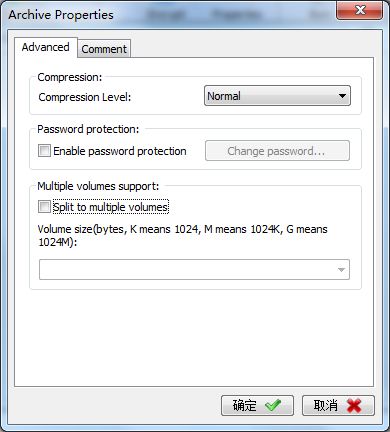
Have you ever come across a file with a .ISO extension and wondered what it is? ISO files are a common format used for distributing software, operating systems, and other types of data. In this article, we’ll delve into what .ISO files are, how they work, and how you can use them.
What is an .ISO File?
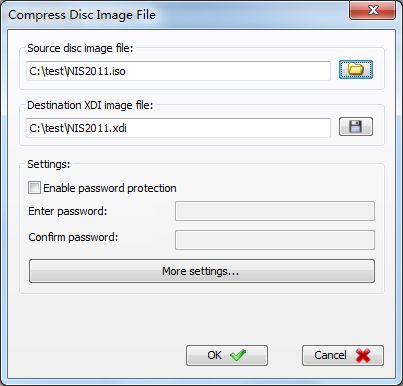
An .ISO file, also known as an ISO image, is essentially a digital copy of a CD, DVD, or Blu-ray disc. It contains all the data that would be present on the physical disc, including files, folders, and even system boot information. ISO files are commonly used for distributing software, operating systems, and other types of data because they provide a convenient way to package and distribute large amounts of information in a single file.
How Do .ISO Files Work?
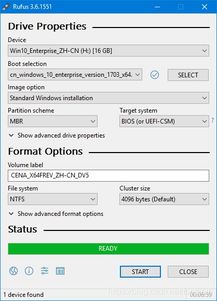
ISO files are based on the ISO 9660 file system, which was developed by the International Organization for Standardization (ISO) in the 1980s. This file system allows ISO files to be read by a wide range of operating systems, including Windows, macOS, and Linux. Here’s a breakdown of how .ISO files work:
| Step | Description |
|---|---|
| 1 | The ISO file is created by copying the contents of a CD, DVD, or Blu-ray disc to a single file. |
| 2 | The ISO file is compressed to reduce its size, making it easier to download and store. |
| 3 | The ISO file can be mounted as a virtual drive using software like Daemon Tools or PowerISO, allowing you to access its contents as if it were a physical disc. |
| 4 | The ISO file can be burned to a physical disc using software like Nero or ImgBurn, allowing you to create a copy of the original disc. |
How to Use .ISO Files
Now that you understand what .ISO files are and how they work, let’s look at some of the ways you can use them:
- Mounting an ISO File: As mentioned earlier, you can use software like Daemon Tools or PowerISO to mount an ISO file as a virtual drive. This allows you to access its contents as if it were a physical disc. To mount an ISO file, simply open the software, click on the “Mount” button, select the ISO file, and choose a drive letter.
- Burning an ISO File to a Disc: If you want to create a physical copy of the ISO file, you can use software like Nero or ImgBurn to burn it to a CD, DVD, or Blu-ray disc. To do this, open the software, click on the “Burn” button, select the ISO file, and choose the disc type and burn speed.
- Installing an Operating System: Many operating systems, including Windows, macOS, and Linux, are available as ISO files. To install an operating system from an ISO file, you’ll need to create a bootable USB drive or CD/DVD and then boot your computer from that drive or disc. Once the installation process starts, follow the on-screen instructions to install the operating system.
- Running Software from an ISO File: Some software applications are distributed as ISO files. To run the software, you can mount the ISO file as a virtual drive and then run the executable file within the ISO file.
Common ISO File Software
There are several software applications available that can help you work with .ISO files. Here are some of the most popular ones:
- Daemon Tools: A virtual drive software that allows you to mount ISO files and other disc image formats.
- PowerISO: A comprehensive ISO file utility that can mount, burn, create, and edit ISO files.
- Nero: A CD/DVD burning software that can burn ISO files to discs.
- ImgBurn: A free CD/DVD burning software that can burn ISO files to discs.




