
How to Quickly Set Up an HTML File
Creating an HTML file is a fundamental skill for anyone looking to venture into web development. Whether you’re a beginner or a seasoned pro, setting up an HTML file efficiently can save you time and streamline your workflow. In this guide, I’ll walk you through the process of quickly setting up an HTML file, covering various aspects to ensure you have a solid foundation.
Choosing the Right Editor
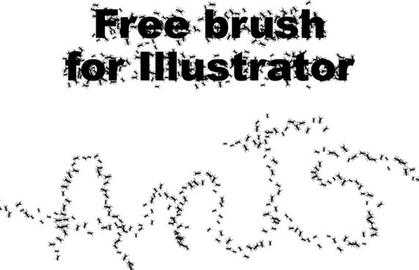
Your choice of text editor can significantly impact your HTML development experience. Here are a few popular options:
| Editor | Description |
|---|---|
| Visual Studio Code | Free, open-source, and highly customizable with a vast library of extensions. |
| Sublime Text | Powerful, lightweight, and fast with a simple interface. |
| Atom | Free, open-source, and built by GitHub, offering a wide range of packages. |
Creating the HTML File
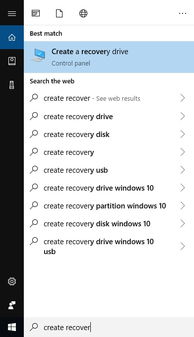
Once you’ve chosen your editor, it’s time to create your HTML file. Here’s how to do it:
- Open your chosen text editor.
- Go to “File” > “New File” or press “Ctrl + N” (Windows/Linux) or “Cmd + N” (Mac) to create a new file.
- Name your file “index.html” (this is a common convention for the main HTML file in a website).
- Save the file in a suitable location on your computer.
Understanding the Basic Structure
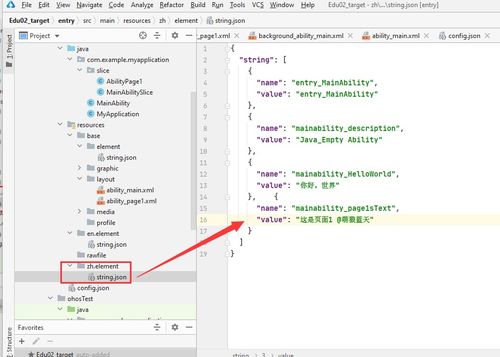
An HTML file follows a specific structure, which is essential for proper rendering on web browsers. Here’s a breakdown of the basic structure:
<!DOCTYPE html><html> <head> <title>Page Title</title> </head> <body> <h1>Welcome to My Website</h1> <p>This is a paragraph of text.</p> </body> </html>The <html> element is the root element of an HTML page, and everything else is nested within it. The <head> element contains meta-information about the document, such as the title, which appears in the browser’s title bar or tab. The <body> element contains the content of the document, such as text, images, and links.
Adding Content to Your HTML File
Now that you have the basic structure in place, it’s time to add some content. Here are some common elements you might use:
- <h1> to <h6>: Headings for different levels of importance.
- <p>: Paragraphs.
- <ul> and <ol>: Unordered and ordered lists.
- <li>: List items.
- <img>: Images.
- <a>: Links.
Here’s an example of adding a heading and a paragraph to your HTML file:
<h1>Welcome to My Website</h1><p>This is a paragraph of text that you can add to your HTML file to provide more information about your website or content.</p>Validating Your HTML
It’s essential to ensure that your HTML is valid to avoid any rendering issues on different browsers. You can use the W3C Markup Validation Service to validate your HTML:
- Go to https://validator.w3.org/.
- Paste your HTML




