
Import Data CSV File in R: A Comprehensive Guide
Are you new to R and looking to import a CSV file into your R environment? If so, you’ve come to the right place. In this article, I’ll walk you through the process of importing a CSV file in R, covering various aspects to ensure you have a smooth experience. Let’s dive in!
Understanding CSV Files
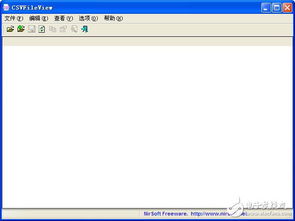
Before we proceed, it’s essential to understand what a CSV file is. CSV stands for Comma-Separated Values, and it is a plain-text file format used to store tabular data. CSV files are widely used for data exchange between different software applications and are compatible with various programming languages, including R.
CSV files consist of rows and columns, where each row represents a data record, and each column represents a specific attribute or variable. The data in each cell is separated by commas, and the file extension is typically .csv.
Setting Up Your R Environment
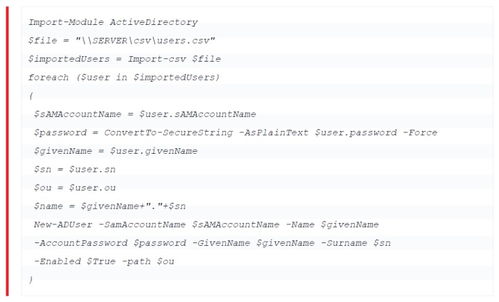
Before you can import a CSV file in R, you need to have R installed on your computer. You can download R from the official website (https://www.r-project.org/) and follow the installation instructions for your operating system.
Once R is installed, you’ll need to install and load the necessary packages. The most commonly used package for importing CSV files is the `readr` package. To install and load the `readr` package, open your R console and run the following commands:
install.packages("readr")library(readr)Importing a CSV File

Now that you have the `readr` package installed and loaded, you can proceed to import your CSV file. To do this, use the `read_csv()` function from the `readr` package. Here’s an example of how to import a CSV file named “data.csv” into R:
data <- read_csv("data.csv")In this example, the `read_csv()` function reads the contents of the "data.csv" file and stores the data in a variable named `data`. You can replace "data.csv" with the path to your CSV file.
Exploring the Imported Data
After importing the CSV file, it's essential to explore the data to understand its structure and content. You can use the `head()` function to display the first few rows of the data:
head(data)This will give you an overview of the data, including the column names and the data types of each column. You can also use the `summary()` function to get a summary of the data, including the number of missing values and the range of values for each column:
summary(data)Manipulating the Data
Once you have explored the data, you may need to manipulate it to suit your needs. R provides a wide range of functions for data manipulation, including functions for sorting, filtering, and transforming data.
For example, to sort the data by a specific column, you can use the `arrange()` function from the `dplyr` package. To filter the data based on a condition, you can use the `filter()` function. Here's an example of how to sort and filter the data:
library(dplyr)sorted_data <- arrange(data, column_name)filtered_data <- filter(data, condition)In this example, `column_name` is the name of the column you want to sort by, and `condition` is the condition you want to filter the data by.
Exporting the Data
After manipulating the data, you may need to export it to a new CSV file. To do this, use the `write_csv()` function from the `readr` package. Here's an example of how to export the `filtered_data` variable to a new CSV file named "filtered_data.csv":
write_csv(filtered_data, "filtered_data.csv")This will create a new CSV file with the filtered data, which you can then use in other applications or share with others.
Conclusion
Importing a CSV file in R is a straightforward process, thanks to the `readr` package. By following the steps outlined in this article, you should be able to import, explore, manipulate, and export CSV files in R with ease. Happy coding!



