Save the Log File in Python: A Comprehensive Guide
Logging is an essential aspect of any Python application. It helps you keep track of what’s happening in your program, enabling you to debug and monitor its performance. One of the critical tasks in logging is saving the log file. In this article, I’ll guide you through the process of saving log files in Python, covering various aspects such as configuring loggers, setting log levels, and formatting log messages. Let’s dive in!
Configuring Loggers

Before you can save a log file, you need to configure a logger. A logger is an object that represents the source of log messages. Python’s built-in logging module provides a flexible and powerful way to handle logging. To configure a logger, you can use the following code:
import logginglogger = logging.getLogger('my_logger')logger.setLevel(logging.DEBUG)In this example, we create a logger named ‘my_logger’ and set its log level to DEBUG. The log level determines which log messages will be processed by the logger. You can choose from various levels such as DEBUG, INFO, WARNING, ERROR, and CRITICAL.
Setting Log Handlers
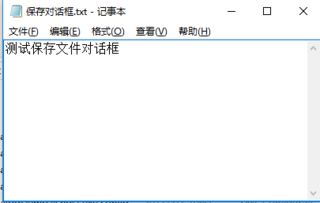
A log handler is responsible for writing log messages to a specific destination, such as a file. To save log files, you need to add a log handler to your logger. Here’s an example of how to add a file handler:
file_handler = logging.FileHandler('my_log.txt')file_handler.setLevel(logging.DEBUG)logger.addHandler(file_handler)In this code, we create a FileHandler object that writes log messages to ‘my_log.txt’. We set the log level to DEBUG to ensure that all log messages are saved. Finally, we add the file handler to the logger using the addHandler() method.
Formatting Log Messages
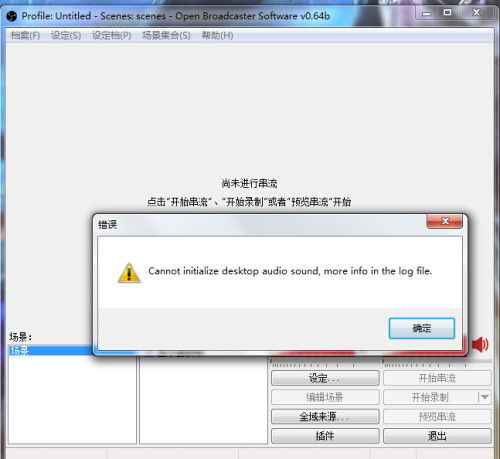
Log messages can be formatted to include various information, such as the timestamp, log level, and message content. Python’s logging module provides a flexible formatter class that allows you to define the format of log messages. Here’s an example of how to create a custom formatter:
formatter = logging.Formatter('%(asctime)s - %(name)s - %(levelname)s - %(message)s')file_handler.setFormatter(formatter)In this example, we create a formatter that includes the timestamp, logger name, log level, and message content. We then set this formatter for the file handler using the setFormatter() method.
Logging Examples
Now that we have configured our logger, let’s see some examples of logging messages:
logger.debug('This is a debug message')logger.info('This is an info message')logger.warning('This is a warning message')logger.error('This is an error message')logger.critical('This is a critical message')When you run this code, you’ll see log messages saved in ‘my_log.txt’ with the format defined by the formatter. Here’s an example of what the log file might look like:
2023-04-01 12:00:00,000 - my_logger - DEBUG - This is a debug message2023-04-01 12:00:00,001 - my_logger - INFO - This is an info message2023-04-01 12:00:00,002 - my_logger - WARNING - This is a warning message2023-04-01 12:00:00,003 - my_logger - ERROR - This is an error message2023-04-01 12:00:00,004 - my_logger - CRITICAL - This is a critical messageAdvanced Logging Features
Python’s logging module offers several advanced features that can help you manage and save log files more effectively. Here are some of the key features:
- Log Rotation: Automatically rotate log files when they reach a certain size or after a specified time interval.
- Log Archiving: Archive old log files to keep your log directory organized.
- Log Filtering: Filter log messages based on various criteria, such as log level, logger name, or message content.
- Log Propagation: Propagate log messages to other log handlers or loggers.
These features can be configured using the logging module’s various classes and methods. For example, to enable log rotation, you can use the RotatingFileHandler class:






