Ubuntu Search for a File Name: A Comprehensive Guide
Searching for a file on Ubuntu can be a daunting task, especially if you’re not familiar with the system. However, with the right tools and techniques, you can find any file in no time. In this article, I’ll walk you through the process of searching for a file name on Ubuntu, covering various methods and providing you with the necessary information to make your search as efficient as possible.
Using the Command Line

The command line is a powerful tool for searching files on Ubuntu. One of the most commonly used commands for this purpose is ‘find’. Here’s how you can use it:
Command:
find /path/to/search -name “filename.txt”
In this command, replace ‘/path/to/search’ with the directory where you want to start the search, and ‘filename.txt’ with the name of the file you’re looking for. The ‘-name’ option tells the ‘find’ command to search for files with the specified name.
For example, if you want to search for a file named ‘document.txt’ in your home directory, you would use the following command:
find ~ -name “document.txt”
Using the File Manager
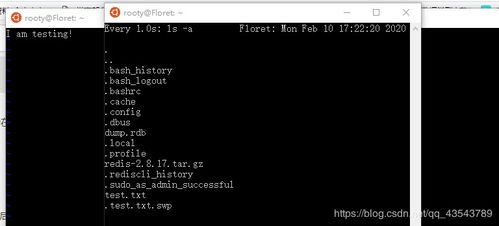
While the command line is a great option, it can be overwhelming for beginners. If you’re more comfortable using a graphical interface, you can use the file manager to search for files. Here’s how:
1. Open the file manager (Nautilus by default on Ubuntu). You can do this by clicking on the folder icon in the Activities overview or by searching for ‘Files’ in the Dash.
2. Navigate to the directory where you think the file might be located.
3. Click on the search bar at the top of the window and type the name of the file you’re looking for.
4. The file manager will display all the files with the specified name in the current directory and its subdirectories.
Using grep
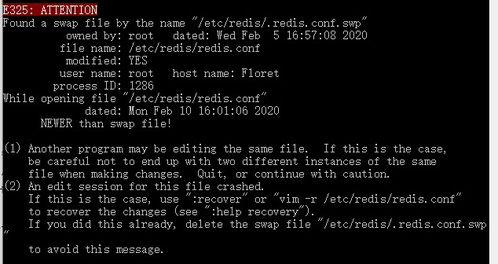
Another useful command for searching files is ‘grep’. It allows you to search for a specific string within files. Here’s how you can use it:
Command:
grep “string” /path/to/search
In this command, replace ‘string’ with the text you’re looking for, and ‘/path/to/search’ with the directory where you want to search. The ‘grep’ command will display all the lines containing the specified string in the files within the given directory.
Using locate
The ‘locate’ command is a fast way to search for files on Ubuntu. It uses a database to index files and directories, making the search process much faster than using ‘find’. Here’s how to use it:
1. Update the database by running the following command:
sudo updatedb
2. Once the database is updated, you can use the ‘locate’ command to search for files:
sudo locate “filename.txt”
Using the Advanced Menu
Ubuntu’s file manager, Nautilus, offers an advanced search menu that allows you to search for files based on various criteria. Here’s how to use it:
1. Open the file manager and navigate to the directory where you want to search for the file.
2. Click on the search bar at the top of the window and select ‘Advanced Search’ from the dropdown menu.
3. Enter the name of the file in the ‘Name’ field.
4. You can also specify other criteria, such as the file type, owner, and size, to narrow down your search.
5. Click ‘Search’ to find the file.
Using the Search Bar
The search bar in the Activities overview is a convenient way to search for files on Ubuntu. Here’s how to use it:
1. Click on the magnifying glass icon in the upper-right corner of the screen to open the search bar.
2. Type the name of the file you’re looking for in the search bar.
3. The search results






