
Write Out JSON to File with Pandas: A Detailed Guide for You
Are you looking to write JSON data to a file using Pandas? If so, you’ve come to the right place. In this article, I’ll walk you through the process step by step, ensuring that you have a comprehensive understanding of how to achieve this. Whether you’re a beginner or an experienced user, this guide is tailored to help you out.
Understanding JSON and Pandas

Before diving into the specifics of writing JSON to a file with Pandas, it’s essential to have a basic understanding of both JSON and Pandas.
JSON, or JavaScript Object Notation, is a lightweight data-interchange format that is easy for humans to read and write and easy for machines to parse and generate. It is commonly used for transmitting data between a server and a web application.
Pandas is a powerful Python library that provides high-performance, easy-to-use data structures and data analysis tools. It is widely used for data manipulation and analysis.
Setting Up Your Environment
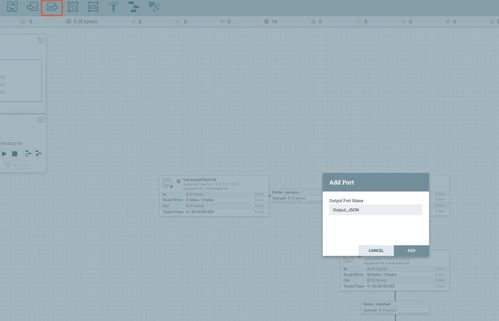
Before you begin, make sure you have Python and Pandas installed on your system. You can install Pandas by running the following command in your terminal or command prompt:
pip install pandasOnce you have Pandas installed, you’re ready to start writing JSON to a file.
Creating a DataFrame
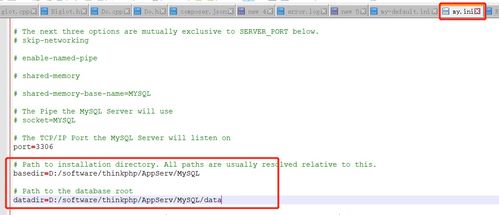
The first step in writing JSON to a file is to create a DataFrame. A DataFrame is a two-dimensional data structure, similar to a table, that contains data in rows and columns.
Here’s an example of how to create a simple DataFrame:
import pandas as pddata = {'Name': ['John', 'Anna', 'Peter', 'Linda'], 'Age': [28, 22, 34, 29], 'City': ['New York', 'London', 'Berlin', 'Paris']}df = pd.DataFrame(data)In this example, we create a DataFrame with three columns: ‘Name’, ‘Age’, and ‘City’. The data is stored in a dictionary called ‘data’.
Writing JSON to a File
Now that you have a DataFrame, you can write it to a JSON file using the ‘to_json’ method. Here’s how to do it:
df.to_json('data.json', orient='records')In this example, we write the DataFrame to a file called ‘data.json’. The ‘orient’ parameter specifies the format of the JSON data. In this case, we use ‘records’ to create an array of records.
Customizing the JSON Output
By default, the ‘to_json’ method writes the DataFrame to a JSON file with a specific format. However, you can customize the output by using additional parameters.
Here are some of the most commonly used parameters:
| Parameter | Description |
|---|---|
| orient | Specifies the format of the JSON data. Common values include ‘records’, ‘index’, and ‘split’ |
| date_format | Specifies the format of date-time strings in the JSON data |
| force_ascii | Indicates whether to force the output to be in ASCII format |
| linesep | Specifies the line separator to use in the JSON file |
For example, to write the DataFrame to a JSON file with an ‘index’ format, you can use the following code:
df.to_json('data.json', orient='index')Reading JSON from a File
Once you’ve written JSON data to a file, you may want to read it back into a DataFrame. Pandas provides a convenient method called ‘read_json’ for this purpose.
Here’s an example of how to read




