
Understanding the ASPX File: A Comprehensive Guide

Are you new to web development and curious about ASPX files? You’ve come to the right place. ASPX files are a fundamental part of ASP.NET, a popular web development framework. In this article, I’ll delve into what ASPX files are, how they work, and how you can create and manage them effectively.
What is an ASPX File?
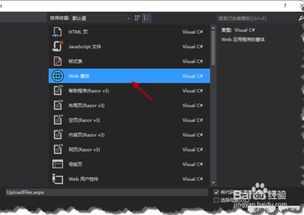
An ASPX file is a file extension used in ASP.NET applications. It is essentially a webpage that contains HTML, server-side code, and controls. When you create an ASPX file, you are building the foundation for a dynamic web application. The “.aspx” extension is used to identify these files, and they are typically used in conjunction with “.aspx.cs” or “.aspx.vb” files, which contain the server-side code.
Creating an ASPX File
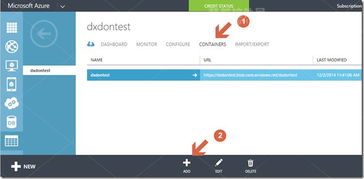
Creating an ASPX file is a straightforward process. Here’s how you can do it using Visual Studio, a popular integrated development environment (IDE) for .NET development:
- Open Visual Studio and create a new Web project.
- Right-click on the project in the Solution Explorer and select “Add” > “New Item”.
- In the “Add New Item” dialog, choose “Web” > “ASP.NET Page” and click “OK”.
- In the “New ASP.NET Page” dialog, enter a name for your ASPX file and select the programming language you want to use (e.g., C). Click “OK” to create the file.
Visual Studio will automatically generate the ASPX file with a default structure. You can now start adding HTML, server-side code, and controls to your webpage.
Understanding the Structure of an ASPX File
An ASPX file typically consists of three main sections:
- Directives: These are instructions that tell the ASP.NET runtime how to process the page. For example, the directive
<%@ Page Language="C" AutoEventWireup="true" CodeFile="Default.aspx.cs" Inherits="Default" %>specifies the programming language, enables automatic event handling, and defines the class name for the page. - Server Controls: These are reusable components that you can add to your webpage to perform specific tasks, such as displaying data, handling user input, and more. Examples of server controls include buttons, textboxes, and dropdown lists.
- HTML Content: This is the standard HTML content that you would typically find in a webpage, such as headings, paragraphs, and images.
Managing Server-Side Code
The server-side code in an ASPX file is typically written in a separate file with a “.aspx.cs” or “.aspx.vb” extension. This code is responsible for handling events, processing data, and interacting with the database or other external resources.
When you create an ASPX file in Visual Studio, it automatically generates a corresponding “.aspx.cs” file. You can add your server-side code to this file, and Visual Studio will automatically generate the necessary methods and properties for you.
Debugging and Testing Your ASPX File
Once you have created your ASPX file and added the necessary code, it’s important to test and debug it to ensure that it works as expected. Here are some tips for debugging and testing your ASPX file:
- Use the Visual Studio debugger to step through your code and identify any errors.
- Test your webpage in different browsers to ensure that it works correctly on all platforms.
- Use the browser’s developer tools to inspect the HTML and CSS and make any necessary adjustments.
Conclusion
Understanding ASPX files is essential for anyone working with ASP.NET. By following the steps outlined in this article, you can create, manage, and debug ASPX files effectively. Whether you’re a beginner or an experienced developer, knowing how to work with ASPX files will help you build dynamic and robust web applications.




