
Convert Graphic File: A Comprehensive Guide
Are you looking to convert graphic files but unsure of where to start? Converting graphic files can be a daunting task, especially if you’re not familiar with the various formats and tools available. In this article, we’ll delve into the world of graphic file conversion, providing you with a detailed and multi-dimensional guide to help you navigate through the process.
Understanding Graphic File Formats

Before diving into the conversion process, it’s essential to understand the different graphic file formats. Here’s a brief overview of some of the most common formats:
| Format | Description |
|---|---|
| JPEG | Widely used for photographs and web images. Offers a good balance between file size and image quality. |
| PNG | Popular for web graphics, supports transparency and lossless compression. Ideal for logos and graphics with sharp edges. |
| GIF | Limited to 256 colors, perfect for simple animations and graphics with transparency. |
| TIFF | Widely used in the printing industry, supports high-quality images and various color depths. |
| PSD | Photoshop’s native format, supports layers, masks, and various editing features. |
Understanding these formats will help you choose the right format for your conversion needs.
Choosing the Right Conversion Tool
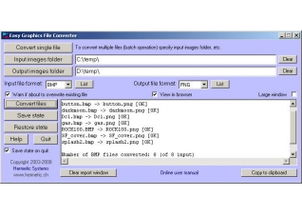
Now that you have a basic understanding of graphic file formats, it’s time to select a conversion tool. There are numerous tools available, ranging from free online converters to paid software solutions. Here are some popular options:
- Online Converters: Websites like Online-Convert.com and Convertio offer free and easy-to-use graphic file conversion services. These tools are great for quick conversions, but they may have limitations on file size and format options.
- Adobe Photoshop: As the industry standard for graphic design, Photoshop offers powerful conversion capabilities. It’s a paid software solution, but it’s well worth the investment if you’re serious about graphic design.
- Adobe Illustrator: Illustrator is another popular graphic design tool that offers robust conversion features. Like Photoshop, it’s a paid software solution.
- ImageMagick: This open-source tool is a versatile command-line solution for converting graphic files. It’s great for those who prefer working with the terminal.
When choosing a conversion tool, consider your specific needs, budget, and level of expertise.
Converting Graphic Files: Step-by-Step Guide
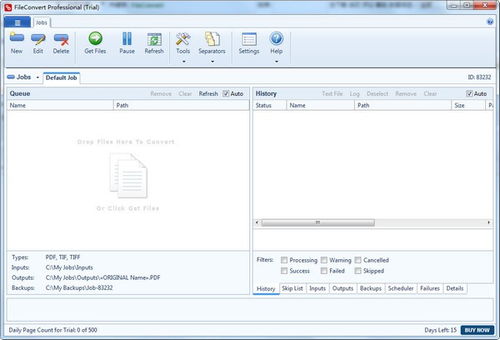
Now that you have the right tool, let’s go through the process of converting a graphic file. Here’s a step-by-step guide:
- Open the graphic file: Use your chosen conversion tool to open the graphic file you want to convert.
- Select the output format: Choose the desired output format from the available options. Ensure that the format is compatible with your intended use.
- Adjust settings (if necessary): Some tools allow you to adjust settings like image quality, resolution, and color depth. Make any necessary adjustments to achieve the desired outcome.
- Convert the file: Click the “Convert” or “Save” button to start the conversion process.
- Review and save the converted file: Once the conversion is complete, review the converted file to ensure it meets your expectations. Save the file to your desired location.
Remember that the specific steps may vary depending on the conversion tool you’re using.
Common Conversion Challenges and Solutions
Converting graphic files can sometimes come with its own set of challenges. Here are some common issues and their solutions:
- Image Quality: If the converted image appears pixelated or blurry, try adjusting the resolution or image quality settings.
- File Size: If the converted file is too large, consider reducing the resolution or compressing the image.





