
How to Download Multiple Files in Batches from Google Drive
Managing files on Google Drive can be a breeze, but sometimes you might find yourself needing to download multiple files at once. Whether you’re preparing for a presentation or just want to organize your files more efficiently, downloading them in batches can save you time and effort. In this guide, I’ll walk you through the process of downloading multiple files from Google Drive in a variety of ways.
Using Google Drive Web Interface
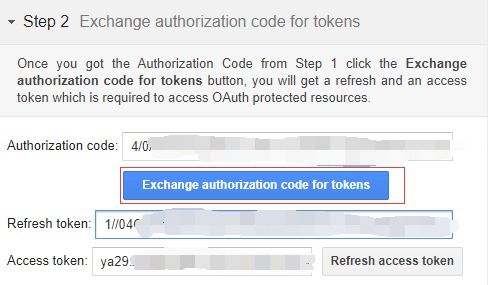
The simplest way to download multiple files from Google Drive is by using the web interface. Here’s how you can do it:
- Log in to your Google Drive account on a web browser.
- Locate the files you want to download. You can use the search bar at the top to find specific files or folders.
- Check the boxes next to the files or folders you want to download. You can select multiple files by holding down the ‘Ctrl’ (or ‘Cmd’ on Mac) key while clicking on each file.
- Once you’ve selected all the files, click on the three dots that appear next to the files and choose ‘Download’ from the dropdown menu.
- Google Drive will start downloading the selected files as a single compressed file (ZIP). You can then extract the files from the ZIP file on your computer.
Using Google Drive Mobile App

Downloading multiple files from the Google Drive mobile app is also straightforward:
- Open the Google Drive app on your smartphone or tablet.
- Navigate to the files or folders you want to download.
- Tap and hold on the first file you want to download. This will bring up a menu.
- Select ‘More’ from the menu, then tap ‘Select all’ to choose all the files in the current folder.
- Once all the files are selected, tap the three dots in the upper-right corner and choose ‘Download’.
- The selected files will be downloaded to your device’s storage.
Using Google Drive API
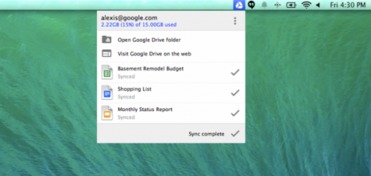
For advanced users, you can use the Google Drive API to download multiple files programmatically. This method requires some coding knowledge and the use of a programming language like Python. Here’s a basic outline of the process:
- Set up a project in the Google Developers Console and enable the Google Drive API.
- Install the Google Drive API client library for your chosen programming language.
- Write a script to authenticate with your Google Drive account and list the files you want to download.
- Write a script to download the files from Google Drive to your local machine.
Here’s a simple example in Python:
from googleapiclient.discovery import buildfrom google_auth_oauthlib.flow import InstalledAppFlowfrom google.auth.transport.requests import Request If modifying these SCOPES, delete the file token.json.SCOPES = ['https://www.googleapis.com/auth/drive.file']def main(): creds = None The file token.json stores the user's access and refresh tokens, and is created automatically when the authorization flow completes for the first time. if os.path.exists('token.json'): creds = Credentials.from_authorized_user_file('token.json', SCOPES) If there are no (valid) credentials available, let the user log in. if not creds or not creds.valid: if creds and creds.expired and creds.refresh_token: creds.refresh(Request()) else: flow = InstalledAppFlow.from_client_secrets_file( 'credentials.json', SCOPES) creds = flow.run_local_server(port=0) Save the credentials for the next run with open('token.json', 'w') as token: token.write(creds.to_json()) service = build('drive', 'v3', credentials=creds) Call the Drive v3 API results = service.files().list(q="name='folder_name'", spaces='drive', fields='nextPageToken, files(id, name)').execute() items = results.get('files', []) if not items: print('No files found.') else: print('Files:') for item in items: print(u'{0} ({1})'.format(item['name'], item['id']))if __name__ == '__main__': main()





