
Receiving Files with Java Spring Boot: A Detailed Guide for You
Are you looking to enhance your Java Spring Boot application by adding the capability to receive files? If so, you’ve come to the right place. In this comprehensive guide, I’ll walk you through the process of receiving files in a Spring Boot application, covering various aspects such as file upload, handling file storage, and security considerations. Let’s dive in!
Setting Up Your Spring Boot Project
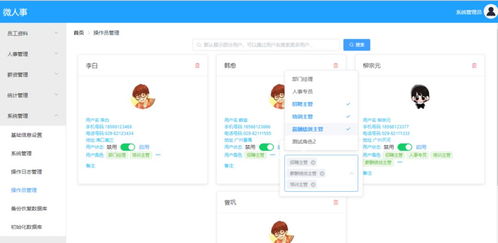
Before we can start receiving files, you need to set up a Spring Boot project. If you haven’t already, you can create a new project using Spring Initializr (https://start.spring.io/). Choose the appropriate dependencies, such as Spring Web, Spring Boot DevTools, and Thymeleaf (if you’re using a web interface for file upload).
Creating a File Upload Endpoint
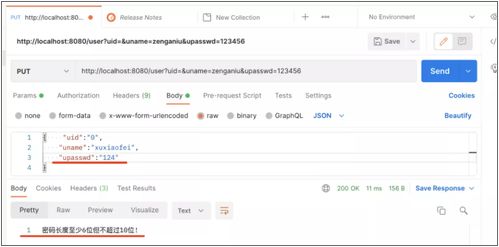
Once your project is set up, you can create a new controller to handle file uploads. Let’s call it `FileUploadController`. Here’s an example of how you can define the endpoint:
import org.springframework.web.bind.annotation.PostMapping;import org.springframework.web.bind.annotation.RequestParam;import org.springframework.web.bind.annotation.RestController;import org.springframework.web.multipart.MultipartFile;@RestControllerpublic class FileUploadController { @PostMapping("/upload") public String handleFileUpload(@RequestParam("file") MultipartFile file) { // Handle the file upload here return "File uploaded successfully!"; }}In this example, we define a POST endpoint at `/upload` that expects a file as a request parameter named `file`. The `MultipartFile` type is used to handle file uploads in Spring Boot.
Handling File Storage
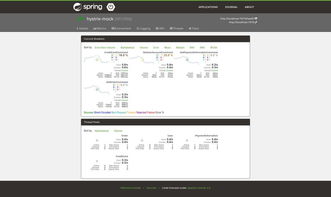
Now that you have an endpoint to receive files, you need to decide where to store the uploaded files. Here are a few options:
- Local File System: Store the files directly on the server’s local file system. This is the simplest option but may not be suitable for large files or high-traffic scenarios.
- Database: Store the file data in a database. This can be useful if you need to query or manipulate the files later on.
- Cloud Storage: Use cloud storage services like Amazon S3, Google Cloud Storage, or Azure Blob Storage. This is a scalable and secure option, especially for large files and high-traffic scenarios.
For this example, let’s assume you’re using the local file system to store the files. Here’s how you can modify the `FileUploadController` to save the uploaded file:
import java.io.IOException;import java.nio.file.Files;import java.nio.file.Path;import java.nio.file.Paths;// ...@PostMapping("/upload")public String handleFileUpload(@RequestParam("file") MultipartFile file) throws IOException { Path destinationFile = Paths.get("/path/to/your/directory/" + file.getOriginalFilename()); Files.copy(file.getInputStream(), destinationFile); return "File uploaded successfully!";}In this example, we use the `Files.copy()` method to save the uploaded file to the specified directory on the local file system.
Security Considerations
When receiving files, it’s crucial to consider security to protect your application and users. Here are a few security best practices:
- Validate File Types: Ensure that only allowed file types are uploaded. You can use the `MultipartFile` type’s `getContentType()` method to check the file type.
- Limit File Size: Set a maximum file size limit to prevent denial-of-service attacks and to avoid running out of disk space.
- Scan for Malware: Use a malware scanner to check uploaded files for viruses and other malicious content.
Here’s an example of how you can implement file type validation and size limits in your `FileUploadController`:
import org.springframework.web.bind.annotation.RequestParam;import org.springframework.web.multipart.MultipartFile;// ...@PostMapping("/upload")public String handleFileUpload(@RequestParam("file") MultipartFile file) throws IOException { if (!file.getContentType().startsWith("image/")) { return "Invalid file type!"; } if (file.getSize() > 1048576) { // 1 MB return "File size exceeds the limit!"; } // ...}In this example, we check the file type and size before processing the file upload.



