
To Transfer Files to a Server: A Comprehensive Guide
Transferring files to a server is a fundamental task for anyone working with web development, cloud computing, or remote data storage. Whether you’re a beginner or a seasoned professional, understanding the various methods and tools available can greatly enhance your efficiency and productivity. In this article, we will explore different ways to transfer files to a server, including FTP, SFTP, SCP, and cloud storage services. Let’s dive in.
Understanding the Basics
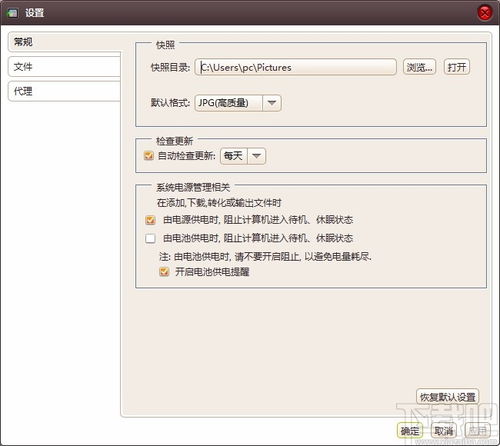
Before we delve into the methods, it’s essential to understand some key terms:
- Server: A computer or system that stores and manages data, applications, and services accessible over a network.
- Client: A device or application that connects to a server to access its resources.
- File Transfer Protocol (FTP): A standard network protocol used to transfer files from a client to a server.
- Secure File Transfer Protocol (SFTP): A secure version of FTP that encrypts data during transfer.
- Secure Copy (SCP): A protocol used to securely transfer files between a client and a server.
Now that we have a basic understanding of the terms, let’s explore the different methods to transfer files to a server.
FTP: The Classic Method
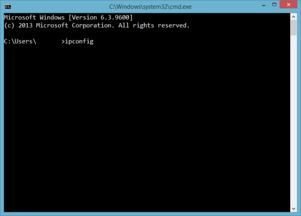
FTP has been around for decades and is still widely used for transferring files to a server. It’s a simple and straightforward method, but it lacks encryption, making it less secure than other options.
To transfer files using FTP, you’ll need an FTP client, such as FileZilla, Cyberduck, or WinSCP. Here’s a step-by-step guide:
- Open your FTP client and enter the server’s hostname, username, and password.
- Navigate to the desired directory on the server.
- Drag and drop files from your local machine to the server.
While FTP is easy to use, it’s not the most secure option. If you’re concerned about the security of your data, consider using SFTP or SCP.
SFTP: Secure and Reliable
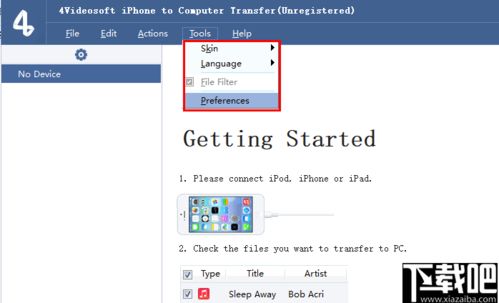
SFTP is a more secure alternative to FTP, as it encrypts data during transfer. This makes it a popular choice for transferring sensitive files, such as financial data or personal information.
Here’s how to transfer files using SFTP:
- Open your SFTP client, such as FileZilla, Cyberduck, or WinSCP.
- Enter the server’s hostname, username, and password.
- Connect to the server and navigate to the desired directory.
- Drag and drop files from your local machine to the server.
SFTP is widely supported and offers a high level of security, making it an excellent choice for transferring sensitive files.
SCP: A Command-Line Alternative
SCP is a command-line tool that allows you to securely transfer files between a client and a server. It’s a good option if you prefer working with the command line or need to automate file transfers.
Here’s how to use SCP to transfer files:
scp /path/to/local/file username@server:/path/to/remote/directory
This command will transfer the specified file from your local machine to the server. You can also use SCP to transfer multiple files or directories.
Cloud Storage Services: Convenience and Scalability
Cloud storage services, such as Amazon S3, Google Cloud Storage, and Microsoft Azure Blob Storage, offer a convenient and scalable solution for transferring files to a server. These services provide APIs and tools that allow you to upload, download, and manage files stored in the cloud.
Here’s how to transfer files using a cloud storage service:
- Sign up for a cloud storage service and create a bucket (a container for storing files).
- Upload files to the bucket using the service’s API or a third-party tool.
- Configure your server to access the files stored in the cloud.
Cloud storage services offer several advantages, including scalability, high availability, and cross-platform support. However, they may require a subscription and have associated costs.
Conclusion
Transferring files to a server is a critical task




