
Create File in Linux: A Detailed Guide for You
Creating a file in Linux is a fundamental task that every user should be familiar with. Whether you’re a beginner or an experienced user, understanding how to create files efficiently can greatly enhance your productivity. In this article, I’ll walk you through the process of creating files in Linux from multiple perspectives, ensuring that you have a comprehensive understanding of the topic.
Understanding File Creation in Linux
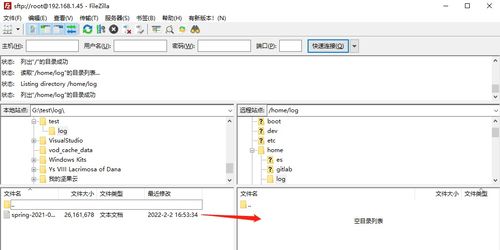
Before diving into the specifics of creating files, it’s important to understand the concept of file creation in Linux. In Linux, a file is a collection of data stored on a storage device. Files can be created using various commands, and each command has its own set of options and features.
Using the ‘touch’ Command
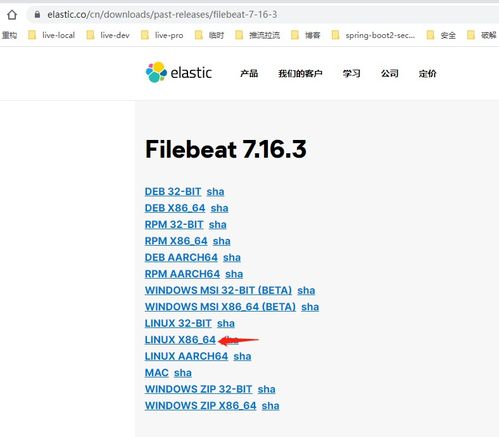
The ‘touch’ command is one of the most commonly used commands for creating files in Linux. It allows you to create an empty file or update the timestamp of an existing file. Here’s how you can use it:
touch filename.txt
This command will create an empty file named ‘filename.txt’ in the current directory. If the file already exists, the command will update its timestamp.
Using the ‘cp’ Command
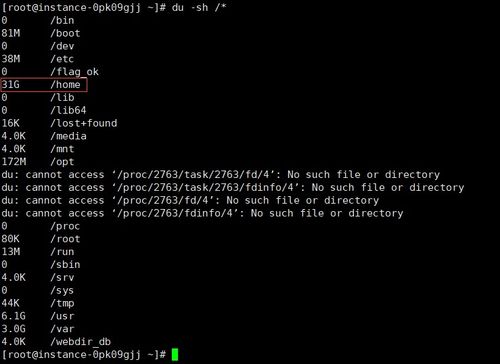
The ‘cp’ command is another versatile command that can be used to create files. It allows you to copy files and directories from one location to another. To create a file using ‘cp’, you can use the following syntax:
cp /dev/null filename.txt
This command will create an empty file named ‘filename.txt’ by copying the contents of ‘/dev/null’ into it. ‘/dev/null’ is a special device file that discards all data written to it.
Using the ‘dd’ Command
The ‘dd’ command is a powerful tool that can be used to create files with specific sizes. It allows you to copy and convert data from one file to another. To create a file using ‘dd’, you can use the following syntax:
dd if=/dev/zero of=filename.txt bs=1M count=10
This command will create a file named ‘filename.txt’ with a size of 10 megabytes. The ‘if’ parameter specifies the input file, and the ‘of’ parameter specifies the output file. The ‘bs’ parameter sets the block size, and the ‘count’ parameter specifies the number of blocks to be copied.
Using the ‘echo’ Command
The ‘echo’ command is a simple way to create files with specific content. It allows you to display text on the terminal or write it to a file. To create a file using ‘echo’, you can use the following syntax:
echo "Hello, World!" > filename.txt
This command will create a file named ‘filename.txt’ and write the text “Hello, World!” to it.
Using the ‘cat’ Command
The ‘cat’ command is another versatile command that can be used to create files. It allows you to display the contents of files, concatenate files, and create files with specific content. To create a file using ‘cat’, you can use the following syntax:
cat > filename.txt
This command will create an empty file named ‘filename.txt’ and open it for editing. You can then enter the desired content and press Ctrl+D to save and exit.
Using the ‘vi’ or ‘vim’ Editor
The ‘vi’ and ‘vim’ editors are popular text editors in Linux. They can be used to create and edit files. To create a file using ‘vi’ or ‘vim’, you can use the following syntax:
vi filename.txt
This command will create an empty file named ‘filename.txt’ and open it in the ‘vi’ or ‘vim’ editor. You can then enter the desired content and press Esc, followed by ‘:wq’ to save and exit.
Using the ‘gedit’ Editor
The ‘gedit’ editor is a graphical text editor that can be used to create files in Linux. To create a file using ‘gedit’, you can use the following syntax:
gedit filename.txt
This command will create an empty file named ‘filename.txt’ and open it in the ‘gedit’ editor. You can then enter the desired content and press Ctrl+S to save and exit.
Using the ‘kate’ Editor
The ‘kate’ editor is another graphical text editor that can






