
What Does It Mean to Extract a File?
Have you ever come across a compressed file and wondered what it is and how to open it? Extracting a file is the process of decompressing a file or a collection of files from a compressed format. This article will delve into the meaning of extracting a file, its importance, the different methods available, and the tools you can use to do so.
Understanding File Compression

Before we dive into the process of extracting files, it’s essential to understand what file compression is. File compression is the process of reducing the size of a file or collection of files to save storage space or to make the files easier to transfer. This is achieved by removing redundant data or by using algorithms that compress the data in a more efficient way.
There are various types of file compression formats, such as ZIP, RAR, 7z, and TAR. Each format has its own strengths and weaknesses, and the choice of format often depends on the specific needs of the user.
Why Extract a File?
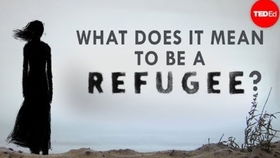
Extracting a file is necessary for several reasons:
-
To access the contents of a compressed file.
-
To save storage space on your device.
-
To make the files easier to transfer.
-
To create a backup of important files.
Methods to Extract a File
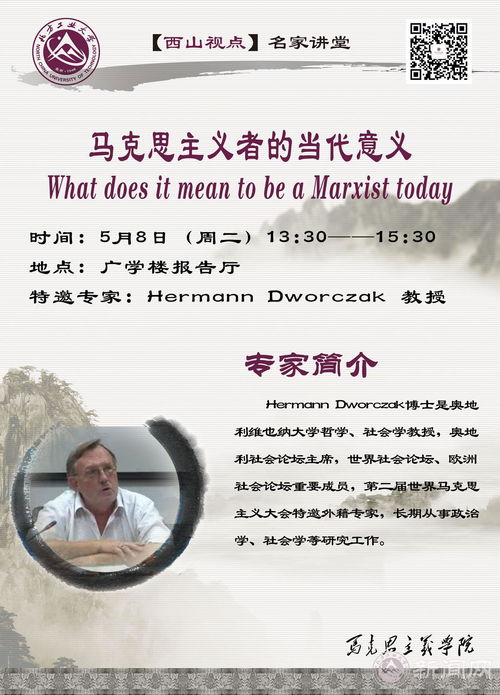
There are several methods to extract a file, depending on the operating system and the tools you have at your disposal.
Using Windows Explorer
Windows Explorer is a built-in file manager in Windows that can be used to extract files. To extract a file using Windows Explorer, follow these steps:
-
Right-click on the compressed file and select “Extract All” from the context menu.
-
Select the destination folder where you want to extract the files.
-
Click “Extract” to start the extraction process.
Using Third-Party Software
There are many third-party software tools available that can extract files. Some popular options include WinRAR, 7-Zip, and WinZip. These tools offer more advanced features and can handle a wider range of file formats.
Using the Command Prompt
For users who prefer the command line, the Command Prompt can be used to extract files. To extract a file using the Command Prompt, follow these steps:
-
Open the Command Prompt by pressing the Windows key + R, typing “cmd,” and pressing Enter.
-
Navigate to the directory where the compressed file is located using the “cd” command.
-
Use the “expand” command followed by the name of the compressed file and the destination folder to extract the files.
Using Online Tools
Online tools can be a convenient option if you don’t have access to a computer or if you’re working on a device with limited storage space. Websites like Online-Convert.com and iLovePDF offer free file extraction services.
Table: Comparison of File Compression Formats
| Format | Compression Ratio | Speed | Compatibility |
|---|---|---|---|
| ZIP | Good | Fast | High |
| RAR | Excellent | Slow | Medium |
| 7z | Excellent | Slow | Low |
| TAR | Good | Fast | High |
Conclusion
Extracting a file is a simple yet essential process that allows you to access the contents of compressed files, save storage space, and make files easier to transfer





