
What is a Batch File?
A batch file is a script file that contains a series of commands to be executed by the operating system. It is a text file with a `.bat` extension and is commonly used in Windows operating systems. By using batch files, you can automate repetitive tasks, save time, and streamline your workflow. In this article, we will delve into the details of batch files, their creation, usage, and benefits.
Understanding the Basics
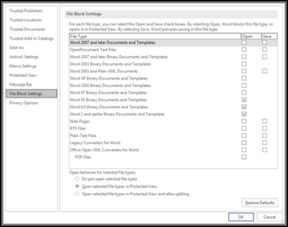
Batch files are essentially a collection of commands that are executed sequentially. These commands can range from simple ones like displaying a message to complex operations like file manipulation and system configuration. When you run a batch file, the operating system reads each line of the file and executes the corresponding command.
Here’s an example of a simple batch file that displays a message:
@echo offecho Hello, World!
In this example, the `@echo off` command is used to disable the echoing of commands in the batch file, and `echo Hello, World!` displays the message “Hello, World!” on the screen.
Creating a Batch File
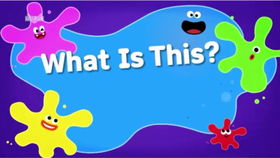
Creating a batch file is a straightforward process. You can use any text editor, such as Notepad, to create a batch file. Here’s a step-by-step guide to creating a batch file:
- Open a text editor, such as Notepad.
- Type your batch file commands, each on a separate line.
- Save the file with a `.bat` extension, for example, “example.bat”.
Once you’ve saved the file, you can run it by double-clicking on it or by typing its name in the Command Prompt.
Common Batch File Commands

Batch files can contain a variety of commands, each serving a specific purpose. Here are some of the most commonly used batch file commands:
| Command | Description |
|---|---|
| echo | Displays a message on the screen. |
| copy | Copies files and directories. |
| move | Moves files and directories. |
| del | Deletes files and directories. |
| mkdir | Creates a new directory. |
| rmdir | Deletes a directory. |
| if | Performs conditional operations. |
Batch File Syntax
Batch files follow a specific syntax that must be adhered to for the commands to work correctly. Here are some key points to remember:
- Each command must be on a separate line.
- Comments can be added using the `rem` command, followed by the comment text.
- Variables can be used to store and manipulate data.
- Conditional statements, such as `if`, can be used to control the flow of the batch file.
Batch File Benefits
Batch files offer several benefits, including:
- Automation: Batch files can automate repetitive tasks, saving time and effort.
- Customization: You can create batch files tailored to your specific needs.
- Portability: Batch files can be easily shared and run on any Windows system.
- Efficiency: Batch files can perform complex operations with a few lines of code.
Conclusion
In conclusion, batch files are a powerful tool for automating tasks and streamlining workflows in Windows operating systems. By understanding the basics of batch file creation, syntax, and common commands, you can create custom scripts to suit your needs. Whether you’re a beginner or an experienced user, batch files can help you save time and improve productivity.





