
Understanding Linux File Permissions: A Detailed Guide for You
Linux file permissions are a crucial aspect of system security and user management. They determine who can read, write, and execute files and directories on a Linux system. In this article, I will delve into the intricacies of Linux file permissions, providing you with a comprehensive understanding of how they work and how to manage them effectively.
What are Linux File Permissions?
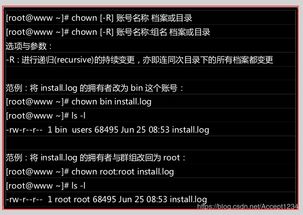
Linux file permissions are a set of rules that dictate the level of access different users and groups have to files and directories. These permissions are represented by a combination of letters and symbols, and they are applied to three distinct categories: user, group, and others.
| Category | Description |
|---|---|
| User | The owner of the file or directory. |
| Group | The group that the file or directory belongs to. |
| Others | Everyone else who is not the user or a member of the group. |
Understanding Permission Symbols

Linux file permissions are represented by three symbols: read (r), write (w), and execute (x). These symbols are used to denote the level of access for each category (user, group, and others). Here’s a breakdown of what each symbol means:
- r – Read permission allows a user to view the contents of a file or directory.
- w – Write permission allows a user to modify, delete, or create files and directories.
- x – Execute permission allows a user to run a file or access a directory.
Viewing and Modifying File Permissions
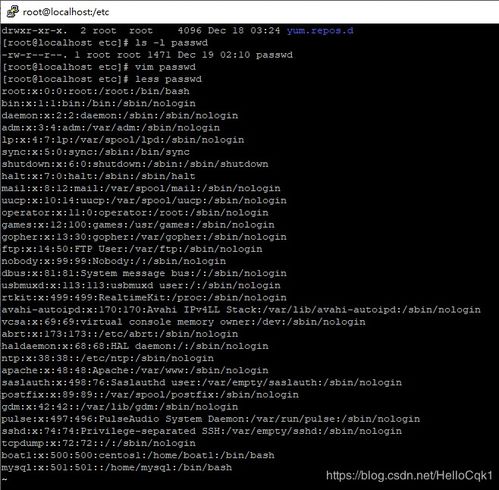
There are several ways to view and modify file permissions on a Linux system. The most common method is to use the `ls -l` command, which displays detailed information about files and directories, including their permissions.
For example, consider the following output from the `ls -l` command:
-rw-r--r-- 1 user group 4096 Jan 1 10:00 example.txt
In this example, the permissions for the file `example.txt` are as follows:
- user: The owner has read and write permissions.
- group: The group has only read permission.
- others: Others have only read permission.
Changing File Permissions
There are several commands you can use to change file permissions on a Linux system. The most commonly used commands are `chmod`, `chown`, and `chgrp`. Here’s a brief overview of each command:
- chmod: This command is used to change the permissions of a file or directory. You can use symbolic notation or octal notation to specify the permissions.
- chown: This command is used to change the owner of a file or directory.
- chgrp: This command is used to change the group ownership of a file or directory.
For example, to give the group write permission for the `example.txt` file, you would use the following command:
chmod g+w example.txt
Understanding Special Permissions
In addition to the standard read, write, and execute permissions, Linux also supports special permissions that can be applied to files and directories. These special permissions include:
- setuid: Allows the owner of a file to execute it with the permissions of the file’s owner, regardless of the user’s own permissions.
- setgid: Allows the owner of a directory to execute files within that directory with the permissions of the directory’s group, regardless of the user’s own permissions.
- sticky: Prevents users from deleting or renaming files owned by other users in a directory.
Conclusion
Understanding Linux file permissions is essential for maintaining system security and managing user access. By familiarizing yourself






