
Mastering File Uploads with React and Next.js
Are you looking to enhance your web application with a robust file upload feature? If so, you’ve come to the right place. In this comprehensive guide, I’ll walk you through the process of implementing a file upload functionality using React and Next.js. We’ll delve into the intricacies of handling file uploads, ensuring a seamless user experience, and optimizing performance. Let’s get started!
Understanding the Basics
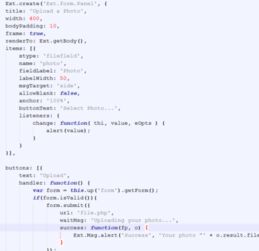
Before we dive into the implementation details, it’s crucial to understand the basics of file uploads. A file upload feature allows users to upload files to a server, which can then be processed, stored, or manipulated. This functionality is widely used in various applications, such as content management systems, e-commerce platforms, and file-sharing services.
When implementing a file upload feature, you need to consider the following aspects:
- Client-side validation: Ensuring that the uploaded files meet specific criteria, such as file type, size, and format.
- Server-side validation: Validating the uploaded files on the server to prevent malicious uploads.
- File storage: Determining how and where the uploaded files will be stored on the server.
- Security: Implementing measures to protect the uploaded files from unauthorized access.
Setting Up Your React and Next.js Project
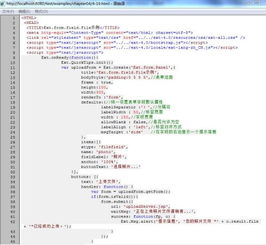
Before we can start implementing the file upload feature, we need to set up a React and Next.js project. If you haven’t already, you can create a new project using the following command:
create-next-app my-file-upload-appThis command will create a new Next.js project with React support. Once the project is set up, navigate to the project directory and install the necessary dependencies:
npm install formik yup axiosIn this example, we’re using Formik for form handling, Yup for validation, and Axios for making HTTP requests. These libraries will help us streamline the file upload process.
Creating the File Upload Component
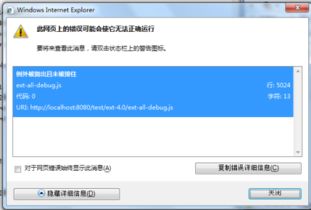
Now that we have our project set up, let’s create a file upload component. This component will handle the file selection, validation, and submission. We’ll start by creating a new file called FileUpload.js in the components directory:
import React, { useState } from 'react';import { Formik, Form, Field, ErrorMessage } from 'formik';import as Yup from 'yup';import axios from 'axios';const FileUploadSchema = Yup.object().shape({ file: Yup.mixed() .required('File is required') .test( 'fileSize', 'File too large', value => !value || (value && value.size <= 3145728) // 3MB limit ) .test( 'fileType', 'Invalid file type', value => !value || (value && value.type === 'image/jpeg' || value.type === 'image/png') ),});const FileUpload = () => { const [file, setFile] = useState(null); const handleSubmit = async (values, { resetForm }) => { const formData = new FormData(); formData.append('file', values.file); try { const response = await axios.post('/api/upload', formData, { headers: { 'Content-Type': 'multipart/form-data', }, }); console.log('File uploaded successfully:', response.data); resetForm(); setFile(null); } catch (error) { console.error('Error uploading file:', error); } }; return ( {({ isSubmitting }) => ( )} );};export default FileUpload;In this component, we’re using Formik to handle the form submission and validation. We’ve defined a custom validation schema using Yup to ensure that the uploaded file meets our criteria. The handleSubmit function is





