
Using Bash to Check if a File Exists: A Detailed Guide
Have you ever found yourself in a situation where you needed to verify whether a file exists on your system? If so, you’re not alone. File existence checks are a fundamental part of scripting and automation. In this guide, I’ll walk you through how to use the Bash shell to check if a file exists, covering various methods and scenarios.
Understanding the Basics
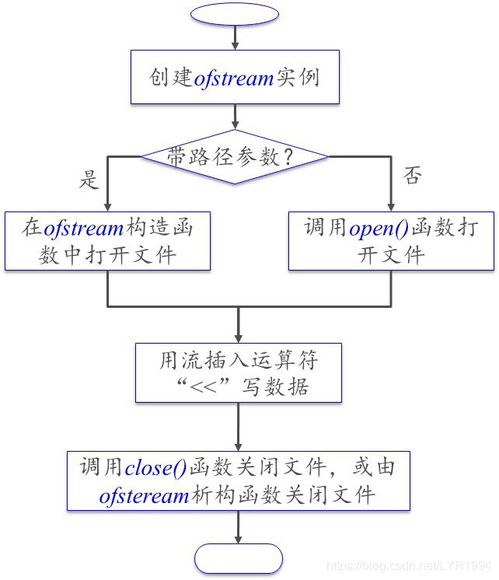
Before diving into the specifics, it’s important to understand the basic syntax of the Bash command used to check for file existence. The command is straightforward: `if [ -f “filename” ]; then … fi`. This command checks if the file “filename” exists and is a regular file (not a directory or special file). Let’s break down the components:
- `if [ -f “filename” ]; then … fi`
- `-f` – This option checks if the file exists and is a regular file.
- `”filename”` – Replace this with the actual name of the file you want to check.
Now that we have a basic understanding of the syntax, let’s explore some common scenarios and methods for checking file existence in Bash.
Method 1: Using `-f` Option

This is the most common method for checking file existence. Here’s an example:
if [ -f "example.txt" ]; then echo "File exists."else echo "File does not exist."fiIn this example, the script checks if a file named “example.txt” exists. If it does, it prints “File exists.” to the console. If not, it prints “File does not exist.”
Method 2: Using `-e` Option

The `-e` option is another way to check for file existence. It’s more general than `-f` and checks for any type of file, including directories and special files. Here’s an example:
if [ -e "example.txt" ]; then echo "File exists."else echo "File does not exist."fiThis command will produce the same output as the previous example, regardless of whether “example.txt” is a regular file, directory, or special file.
Method 3: Using `-d` Option
The `-d` option is used to check if a directory exists. Here’s an example:
if [ -d "/path/to/directory" ]; then echo "Directory exists."else echo "Directory does not exist."fiIn this example, the script checks if a directory named “directory” exists at the specified path. If it does, it prints “Directory exists.” to the console. If not, it prints “Directory does not exist.”
Method 4: Using `test` Command
The `test` command is another way to check for file existence. It’s similar to the `[ ]` syntax but can be more flexible in some cases. Here’s an example:
if test -f "example.txt"; then echo "File exists."else echo "File does not exist."fiThis command will produce the same output as the previous examples, using the `test` command instead of the `[ ]` syntax.
Method 5: Using `[[ ]]` Syntax
The `[[ ]]` syntax is a more modern way to perform conditional checks in Bash. It’s similar to the `[ ]` syntax but offers additional features, such as pattern matching. Here’s an example:
if [[ -f "example.txt" ]]; then echo "File exists."else echo "File does not exist."fiThis command will produce the same output as the previous examples, using the `[[ ]]` syntax instead of the `[ ]` syntax.
Table: Comparison of File Existence Methods
| Method | Description | Example |
|---|---|---|
| `-f` | Checks if a file exists and is a regular file. | `if [ -f “example.txt” ]; then … fi`
Related Stories |





