
Clear Temporary Files: A Comprehensive Guide
Managing temporary files on your computer is crucial for maintaining optimal performance and freeing up valuable storage space. Temporary files are created by various applications and the operating system itself, and they can accumulate over time, leading to system clutter and potential performance issues. In this detailed guide, we will explore the importance of clearing temporary files, the methods to do so, and the potential benefits you can expect.
Why Clear Temporary Files?
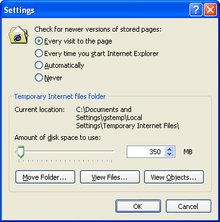
Temporary files serve a purpose, but they can become problematic when they are no longer needed. Here are some reasons why you should clear temporary files:
-
Free up storage space: Temporary files can take up a significant amount of disk space, especially on systems with limited storage capacity.
-
Improve system performance: Accumulated temporary files can slow down your computer, as the system has to search through them when accessing other files.
-
Enhance privacy: Temporary files can contain sensitive information, such as browsing history or login credentials. Clearing them can help protect your privacy.
Methods to Clear Temporary Files
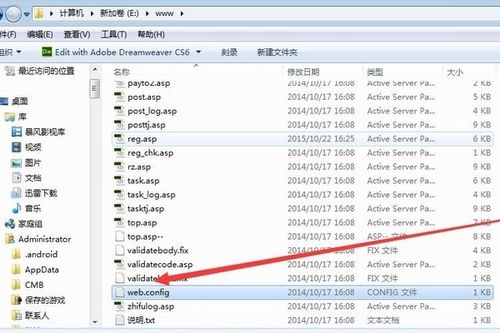
There are several methods to clear temporary files on your computer, depending on the operating system you are using. Here are some common methods:
Windows
1. Disk Cleanup:
Windows has a built-in tool called Disk Cleanup that can help you remove temporary files. To use it, follow these steps:
-
Press the Windows key and type “Disk Cleanup” in the search bar.
-
Click on the “Disk Cleanup” app that appears in the search results.
-
Select the drive you want to clean up (usually the C: drive) and click “OK.” The tool will scan the drive for temporary files.
-
Select the “Temporary files” and other file types you want to delete, and click “OK” to confirm the deletion.
2. Third-party tools:
There are many third-party tools available that can help you clear temporary files on Windows. Some popular options include CCleaner, Wise Disk Cleaner, and Glary Utilities. These tools offer more advanced features and customization options compared to the built-in Disk Cleanup tool.
macOS
1. Onyx:
Onyx is a popular third-party tool for macOS that can help you clear temporary files and optimize your system. To use it, follow these steps:
-
Download and install Onyx from the official website.
-
Open Onyx and select the “Privacy” tab.
-
Check the boxes next to “Temporary files” and “Cache files,” and click “Run scripts.” The tool will remove the selected files.
2. Manual deletion:
macOS also allows you to manually delete temporary files. To do this, follow these steps:
-
Open the Finder and navigate to the “Library” folder.
-
Locate the “Caches” folder and delete its contents.
-
Open the “Logs” folder and delete any unnecessary log files.
Linux
1. Manual deletion:
Linux users can manually delete temporary files by navigating to the appropriate directories and deleting the files. Here are some common directories to check:
-
/tmp: Contains temporary files created by the system and applications.
-
/var/tmp: Contains temporary files created by the system.
-
/var/log: Contains log files that may contain temporary data.
2. Third-party tools:
Similar to macOS, Linux users can also use third-party tools like BleachBit to clear temporary files. These tools offer a more user-friendly interface and additional features compared to manual deletion.
Benefits of Clearing Temporary Files
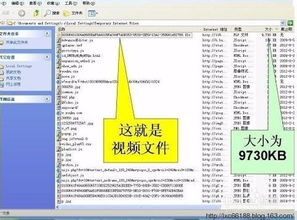
Clearing temporary files can provide several benefits to your computer’s performance and overall health. Here are some of the key benefits:
-
Increased storage space: By removing unnecessary temporary files, you can free up valuable disk space for important data and





