
How to Create SVG Files: A Comprehensive Guide
Creating SVG (Scalable Vector Graphics) files is a valuable skill for anyone working in graphic design, web development, or any field that requires high-quality, scalable graphics. SVG files are vector-based, meaning they can be scaled to any size without losing quality. In this guide, I’ll walk you through the process of creating SVG files from scratch, using various tools and software. Let’s dive in!
Understanding SVG

Before we get started, it’s essential to understand what SVG is and why it’s beneficial. SVG is an XML-based vector image format for two-dimensional graphics with support for interactivity and animation. Here are some key points to keep in mind:
- Scalable: SVG files can be scaled to any size without losing quality.
- Editable: You can easily modify SVG files using text editors or vector graphics software.
- Interactivity: SVG files can be made interactive using JavaScript and CSS.
- Searchable: SVG files can be indexed by search engines, making them accessible to users with disabilities.
Now that we have a basic understanding of SVG, let’s explore the different methods to create SVG files.
Creating SVG Files with Vector Graphics Software
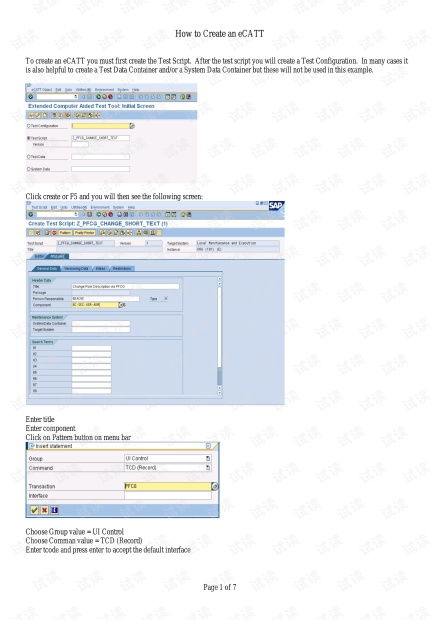
Vector graphics software is a popular choice for creating SVG files. Here are some well-known vector graphics tools that you can use:
- Adobe Illustrator: A professional vector graphics editor that offers a wide range of features for creating SVG files. It’s a great choice for designers who need advanced tools and features.
- Inkscape: An open-source vector graphics editor that is free and offers many of the same features as Adobe Illustrator. It’s a great alternative for those who want to create SVG files without spending money.
- CorelDRAW: A vector graphics editor that is known for its user-friendly interface and powerful features. It’s a good choice for both beginners and experienced designers.
Here’s a step-by-step guide on how to create an SVG file using Adobe Illustrator:
- Open Adobe Illustrator and create a new document.
- Draw your shapes or import images into the document.
- Select the objects you want to convert to SVG.
- Go to the “File” menu and choose “Export.” Select “SVG” as the file format.
- Save your SVG file.
Creating SVG Files with Text Editors
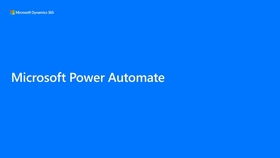
Text editors are another popular choice for creating SVG files, especially for those who prefer a more hands-on approach. Here are some popular text editors that you can use:
- Notepad++: A free and open-source text editor that supports syntax highlighting for SVG files.
- Visual Studio Code: A powerful source code editor that offers syntax highlighting, code completion, and other useful features for SVG files.
- Sublime Text: A fast and lightweight text editor that is known for its speed and simplicity.
Here’s a step-by-step guide on how to create an SVG file using a text editor:
- Open a text editor and create a new file.
- Start with the SVG declaration: <?xml version=”1.0″ encoding=”UTF-8″?>
- Define the SVG namespace: <svg xmlns=”http://www.w3.org/2000/svg” width=”200″ height=”200″>
- Draw your shapes using SVG elements, such as <circle>, <rect>, and <path>.
- Close the SVG element: </svg>
- Save the file with a .svg extension.
Creating SVG Files with Online Tools
Online tools are a convenient way to create SVG files without installing any software. Here are some popular online tools that you can use:
- SVG Vector Editor: An online vector graphics editor that allows you to create SVG files directly in your browser.
- Vector Magic: An online tool that converts bitmap images to SVG format.
- SVG.js:




