
Using Linux Find to Locate Large Files
Managing files on a Linux system can sometimes be a daunting task, especially when you’re dealing with a vast amount of data. One common challenge is identifying and locating large files that might be consuming excessive disk space. In this article, I’ll guide you through the process of using the `find` command to locate large files on your Linux system. Let’s dive in.
Understanding the Find Command
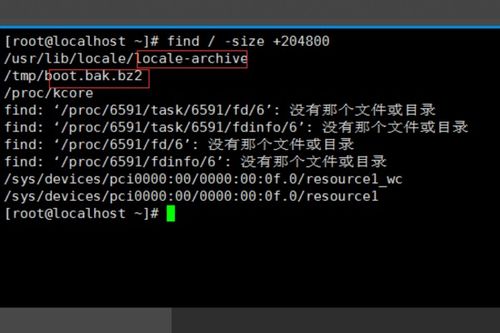
The `find` command is a powerful utility in Linux that allows you to search for files and directories based on various criteria. It can be used to locate files by name, size, type, and much more. To find large files, you’ll need to use the `-size` option followed by a size specification.
Specifying File Size
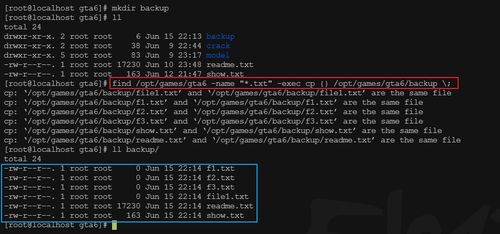
When specifying file size, you can use a variety of units, such as `k`, `M`, `G`, `T`, and `P`. For example, to find files larger than 100 megabytes, you would use the following command:
find / -type f -size +100MThis command will search the entire `/` directory tree for files larger than 100 megabytes.
Filtering by File Type
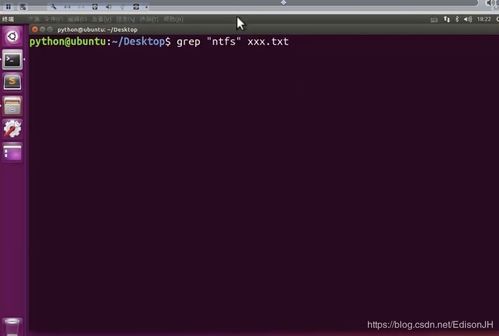
It’s often useful to filter your search by file type. For instance, if you’re looking for large image files, you might want to limit your search to files with the `.jpg` or `.png` extensions. Here’s how you can do it:
find / -type f -size +100M ( -name ".jpg" -o -name ".png" )This command will find all `.jpg` and `.png` files larger than 100 megabytes in the entire `/` directory tree.
Using Wildcards
Wildcards can be used to match patterns in file names. For example, if you want to find all files with names that start with `backup`, you can use the following command:
find / -type f -size +100M -name "backup"This command will find all files larger than 100 megabytes that start with `backup` in the entire `/` directory tree.
Limiting Search Depth
By default, the `find` command searches the entire directory tree. If you want to limit the search depth, you can use the `-maxdepth` option. For example, to search only the current directory and its subdirectories up to two levels deep, you would use:
find . -maxdepth 3 -type f -size +100MThis command will search the current directory and its subdirectories up to two levels deep for files larger than 100 megabytes.
Output Formatting
The default output of the `find` command is a list of file paths. If you want to format the output, you can use the `-printf` option. For example, to display the file size and path, you can use:
find / -type f -size +100M -printf "%s %p"This command will display the size and path of each file larger than 100 megabytes in the entire `/` directory tree.
Using Regular Expressions
Regular expressions can be used to match complex patterns in file names. For example, if you want to find all files that contain the word `archive` in their names, you can use:
find / -type f -size +100M -name "archive"This command will find all files larger than 100 megabytes that contain the word `archive` in their names.
Conclusion
Locating large files on a Linux system can be a straightforward process using the `find` command. By combining various options and criteria, you can tailor your search to your specific needs. Whether you’re looking for large files by size, type, or name, the `find` command is a versatile tool that can help you manage your files more efficiently.
| Option | Description |
|---|---|
| -type f | Search for files only |
-size +100M
Related Stories |




