
How to Reduce the Size of a PDF File: A Comprehensive Guide
PDF files are widely used for their versatility and ability to maintain document formatting across different devices. However, large PDF files can be cumbersome to share and store. If you find yourself in a situation where you need to reduce the size of a PDF file, here’s a detailed guide to help you out.
Choose the Right PDF Editor
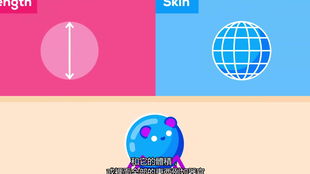
Before diving into the methods to reduce the size of your PDF file, it’s essential to have the right tools. There are several PDF editors available, both free and paid, that offer various features to help you compress and optimize your files. Some popular options include Adobe Acrobat Pro, Foxit PhantomPDF, and Sejda PDF Editor.
Optimize Images

Images are often the largest components of PDF files. Optimizing them can significantly reduce the file size. Here are a few methods to consider:
-
Convert Images to JPEG Format: JPEG is a lossy compression format that reduces file size while maintaining a good level of quality. You can convert images within your PDF editor or use an online tool like Smallpdf or iLovePDF.
-
Reduce Image Resolution: Lowering the resolution of images can also reduce file size. Aim for a resolution of 300 DPI for high-quality prints and 72 DPI for web-based documents.
-
Compress Images: Some PDF editors offer built-in image compression tools. Use these tools to further reduce the file size of your images.
Remove Unnecessary Elements
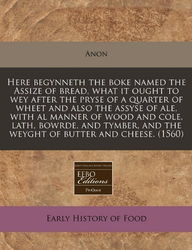
Review your PDF file and remove any unnecessary elements that contribute to its size. Here are some elements to consider:
-
Comments: Delete any comments or annotations that are no longer needed.
-
Blank Pages: Remove any blank pages that may have been inserted by mistake.
-
Excessive Formatting: Simplify the formatting of your document to reduce the file size.
Use PDF Compression Tools
There are several online and offline tools available to compress PDF files. Here are a few options:
-
Adobe Acrobat Pro: This paid software offers advanced compression features that can significantly reduce the file size of your PDF.
-
Smallpdf: This online tool allows you to compress PDF files for free. Simply upload your file, select the compression level, and download the compressed file.
-
ILovePDF: Similar to Smallpdf, this online tool offers free PDF compression and other PDF editing features.
Convert PDF to a Different Format
Converting your PDF file to a different format, such as Word or Excel, can sometimes reduce the file size. Here’s how to do it:
-
Open your PDF file in a PDF editor like Adobe Acrobat Pro or Foxit PhantomPDF.
-
Choose the “Export PDF” or “Save As” option.
-
Select the desired format, such as Word or Excel, and save the file.
Table: Comparison of PDF Compression Tools
| Tool | Free Version | Online/Offline | Compression Features |
|---|---|---|---|
| Adobe Acrobat Pro | No | Offline | Advanced compression, OCR, and more |
| Smallpdf | Yes | Online | Basic compression, merge, split, and more |
| ILovePDF | Yes | Online | Basic compression, merge, split, and more |
Conclusion
Reducing the size of a PDF file can be a straightforward process if you have the right tools and techniques. By optimizing images, removing unnecessary elements, and using PDF compression tools, you can significantly reduce the file size



