
Identifying Visual Artifacts in Image Files on Linux
When working with image files on Linux, it’s not uncommon to encounter visual artifacts. These artifacts can be anything from minor glitches to more significant issues that can affect the quality of your images. In this detailed guide, I’ll walk you through various methods and tools to identify and address these visual artifacts.
Understanding Visual Artifacts
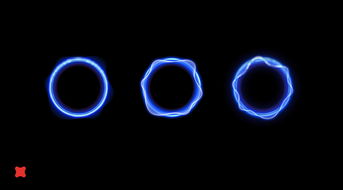
Visual artifacts in image files can be caused by a variety of factors, including file corruption, poor image quality, or even hardware issues. Some common types of visual artifacts include:
- Color distortions
- Pixelation
- Image noise
- Aliasing
- File corruption
Identifying these artifacts is crucial for maintaining the integrity of your images and ensuring they are of the highest quality.
Using ImageMagick to Identify Artifacts
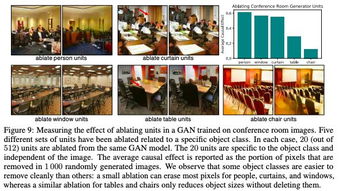
ImageMagick is a powerful tool for manipulating and analyzing image files. It can be used to identify visual artifacts in a variety of ways. Here’s how to get started:
1. Install ImageMagick:
sudo apt-get install imagemagick2. Open a terminal and navigate to the directory containing your image files.
3. Use the identify command to analyze an image:
identify -format "%wx%h %c" image.jpgThis command will display the width, height, and color depth of the image. If you notice any inconsistencies, it could indicate a visual artifact.
4. Use the compare command to compare two images:
compare image1.jpg image2.jpg -metric AEThis command will calculate the absolute error between the two images. A higher value indicates a greater difference, which could be due to an artifact.
Using GIMP to Identify Artifacts
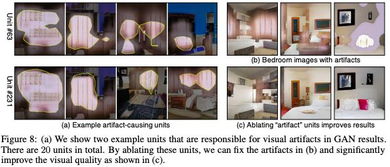
GIMP is a free and open-source image editor that can also be used to identify visual artifacts. Here’s how to use it:
1. Install GIMP:
sudo apt-get install gimp2. Open GIMP and load the image you want to analyze.
3. Use the Layers panel to create a duplicate layer of the image.
4. Apply various filters to the duplicate layer to see if any artifacts become more apparent. For example, you can use the Blur filter to check for pixelation or the Sharpen filter to check for noise.
5. Compare the original image with the filtered image to identify any artifacts.
Using FFmpeg to Identify Artifacts in Video Files
FFmpeg is a powerful multimedia framework that can be used to analyze video files for visual artifacts. Here’s how to use it:
1. Install FFmpeg:
sudo apt-get install ffmpeg2. Open a terminal and navigate to the directory containing your video files.
3. Use the ffmpeg command to analyze a video:
ffmpeg -i video.mp4 -vf "vflip,hflip" output.mp4This command will flip the video vertically and horizontally, which can help highlight any artifacts that may be present.
4. Watch the output video and look for any inconsistencies or anomalies.
Using Hex Editor to Identify File Corruption
File corruption can sometimes be identified by examining the hexadecimal data of an image file. Here’s how to use a hex editor to do this:
1. Install a hex editor, such as Hex Fiend:
sudo apt-get install hexfiend2. Open the hex editor and load the image file you want to analyze.
3. Look for any unexpected or inconsistent data patterns. For example, you might notice a series of repeating bytes that shouldn’t be there.
4. If you suspect file corruption, you can try to repair the file using a tool like ImageMagick‘s convert command:
convert corrupted_image.jpg -auto-level -normalize fixed_image.jpg


