
Using Linux Find Command to Locate Files: A Detailed Guide
Are you struggling to find a specific file on your Linux system? The ‘find’ command is a powerful tool that can help you locate files with ease. In this article, I will provide you with a comprehensive guide on how to use the ‘find’ command to find files on your Linux system. Whether you are a beginner or an experienced user, this guide will help you master the ‘find’ command in no time.
Understanding the Find Command
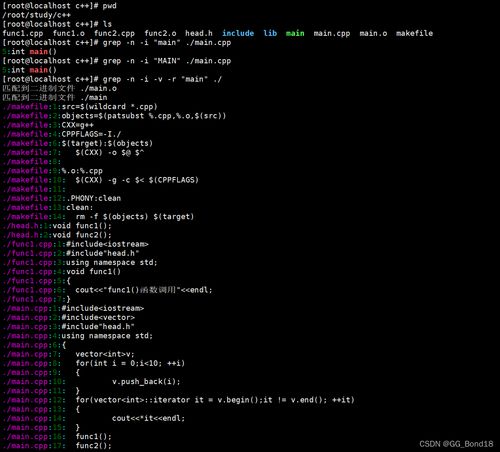
The ‘find’ command is a utility in Linux that allows you to search for files and directories in a directory hierarchy. It can be used to search for files based on various criteria such as name, size, type, and modification date. The basic syntax of the ‘find’ command is as follows:
find [path] [expression]
Where [path] is the directory to start the search from, and [expression] is the criteria to match the files.
Basic Usage of the Find Command
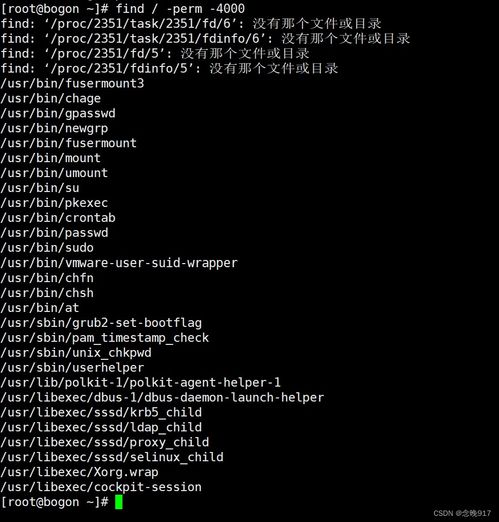
Let’s start with some basic examples of the ‘find’ command:
| Command | Description |
|---|---|
find /home/user |
Search for files in the /home/user directory |
find /home/user -name ".txt" |
Search for all .txt files in the /home/user directory |
find /home/user -size +100k |
Search for files larger than 100 kilobytes in the /home/user directory |
Advanced Find Command Options
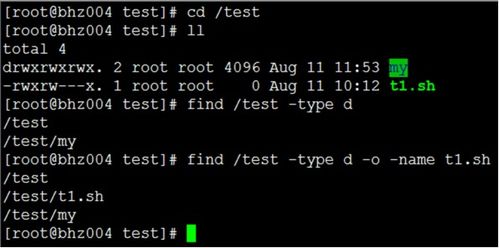
Now that you have a basic understanding of the ‘find’ command, let’s explore some advanced options that can make your search more efficient:
- -type: Specify the type of file to search for, such as ‘f’ for regular files, ‘d’ for directories, ‘l’ for symbolic links, etc.
- -user: Search for files owned by a specific user.
- -group: Search for files owned by a specific group.
- -perm: Search for files with a specific permission set.
- -mtime: Search for files modified within a specific number of days.
- -atime: Search for files accessed within a specific number of days.
- -ctime: Search for files changed within a specific number of days.
Combining Find Command Options
You can combine multiple options to refine your search. For example, to find all .txt files larger than 100 kilobytes in the /home/user directory, you can use the following command:
find /home/user -type f -name ".txt" -size +100k
Using Regular Expressions with Find
The ‘find’ command supports regular expressions, which allow you to search for files based on patterns. For example, to find all files that start with ‘doc’ and end with ‘.txt’, you can use the following command:
find /home/user -type f -name 'doc.txt'
Practical Examples
Here are some practical examples of how you can use the ‘find’ command in real-life scenarios:
- Find all .jpg files in the /var/www directory:
find /var/www -type f -name ".jpg" - Find all files owned by the ‘root’ user in the /etc directory:
find /etc -user root - Find all files modified in the last 7 days:
find / -mtime -7



