
Understanding File.IO: A Comprehensive Guide
When it comes to working with files in Java, the File class is your go-to tool. It provides a way to interact with the file system, allowing you to create, delete, rename, and manipulate files and directories. In this article, we’ll dive deep into the File class, exploring its various methods and functionalities.
Creating and Deleting Files
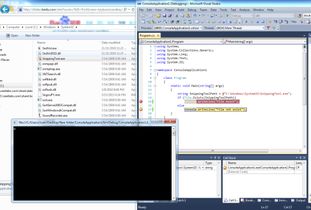
One of the fundamental operations you can perform with the File class is creating and deleting files. To create a new file, you can use the `createNewFile()` method. This method returns `true` if the file was successfully created, and `false` if the file already exists or if an I/O error occurred.
Here’s an example:
File file = new File("example.txt");boolean isCreated = file.createNewFile();if (isCreated) { System.out.println("File created successfully.");} else { System.out.println("File already exists or an error occurred.");}On the other hand, to delete a file, you can use the `delete()` method. This method returns `true` if the file was successfully deleted, and `false` if the file does not exist or if an I/O error occurred.
Here’s an example:
File file = new File("example.txt");boolean isDeleted = file.delete();if (isDeleted) { System.out.println("File deleted successfully.");} else { System.out.println("File does not exist or an error occurred.");}Renaming and Moving Files
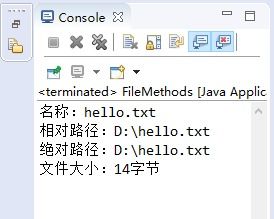
Renaming and moving files are also common operations when working with the File class. To rename a file, you can use the `renameTo()` method, which takes another File object as a parameter. If the operation is successful, the method returns `true`; otherwise, it returns `false`.
Here’s an example:
File file = new File("example.txt");File newFile = new File("new_example.txt");boolean isRenamed = file.renameTo(newFile);if (isRenamed) { System.out.println("File renamed successfully.");} else { System.out.println("File could not be renamed.");}To move a file to a different location, you can use the same `renameTo()` method. Just make sure the destination path is specified correctly.
Checking File Attributes
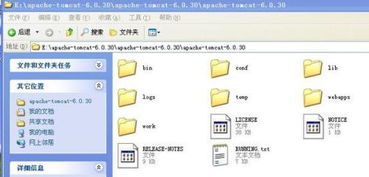
The File class provides several methods to check various attributes of a file, such as its size, last modified date, and read/write permissions. Let’s take a look at some of these methods:
| Method | Description |
|---|---|
| length() | Returns the length of the file in bytes. |
| lastModified() | Returns the time when the file was last modified. |
| canRead() | Checks if the file can be read. |
| canWrite() | Checks if the file can be written. |
Here’s an example that demonstrates how to use these methods:
File file = new File("example.txt");long length = file.length();long lastModified = file.lastModified();boolean canRead = file.canRead();boolean canWrite = file.canWrite();System.out.println("File length: " + length + " bytes");System.out.println("Last modified: " + new Date(lastModified));System.out.println("Can read: " + canRead);System.out.println("Can write: " + canWrite);Working with Directories
The File class also allows you to work with directories. You can create a new directory using the `mkdir()` method, which returns `true` if the directory was successfully created, and `false` if the directory already exists or if an I/O error occurred.
Here’s an example:
File directory = new File("new_directory");boolean isCreated = directory.mkdir();if (isCreated) { System.out.println("Directory created successfully.");} else { System.out.println("Directory already exists or an error occurred.");}Additionally, you can use the `mkdirs()` method to create a directory and all necessary





